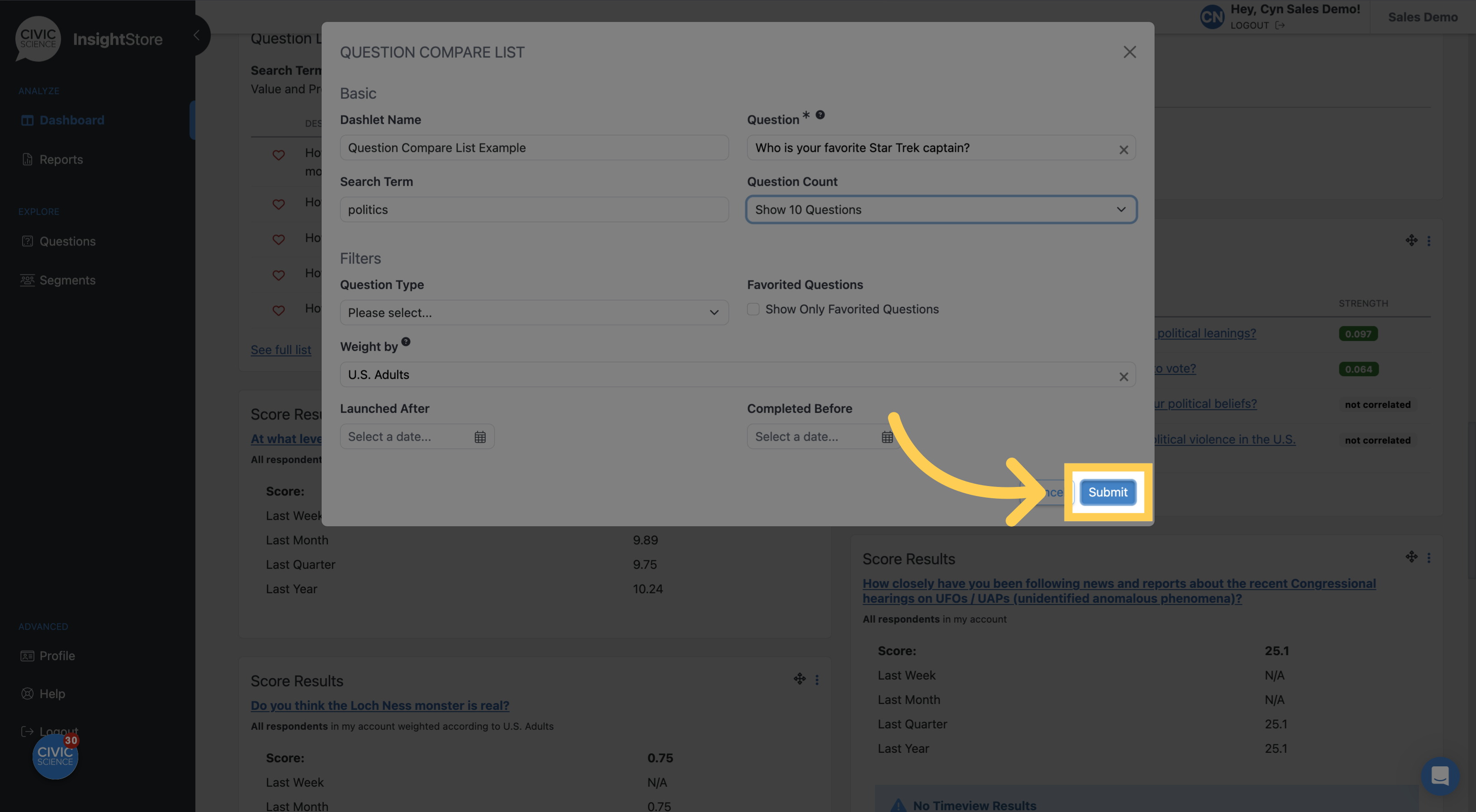In this guide, you will learn to add a question compare list dashlet to a dashboard. Follow the steps below to customize your dashboard and gain valuable insights.
1. Go to insightstore.civicscience.com.
2. From the landing page, click Dashboard in the left navigation pane.
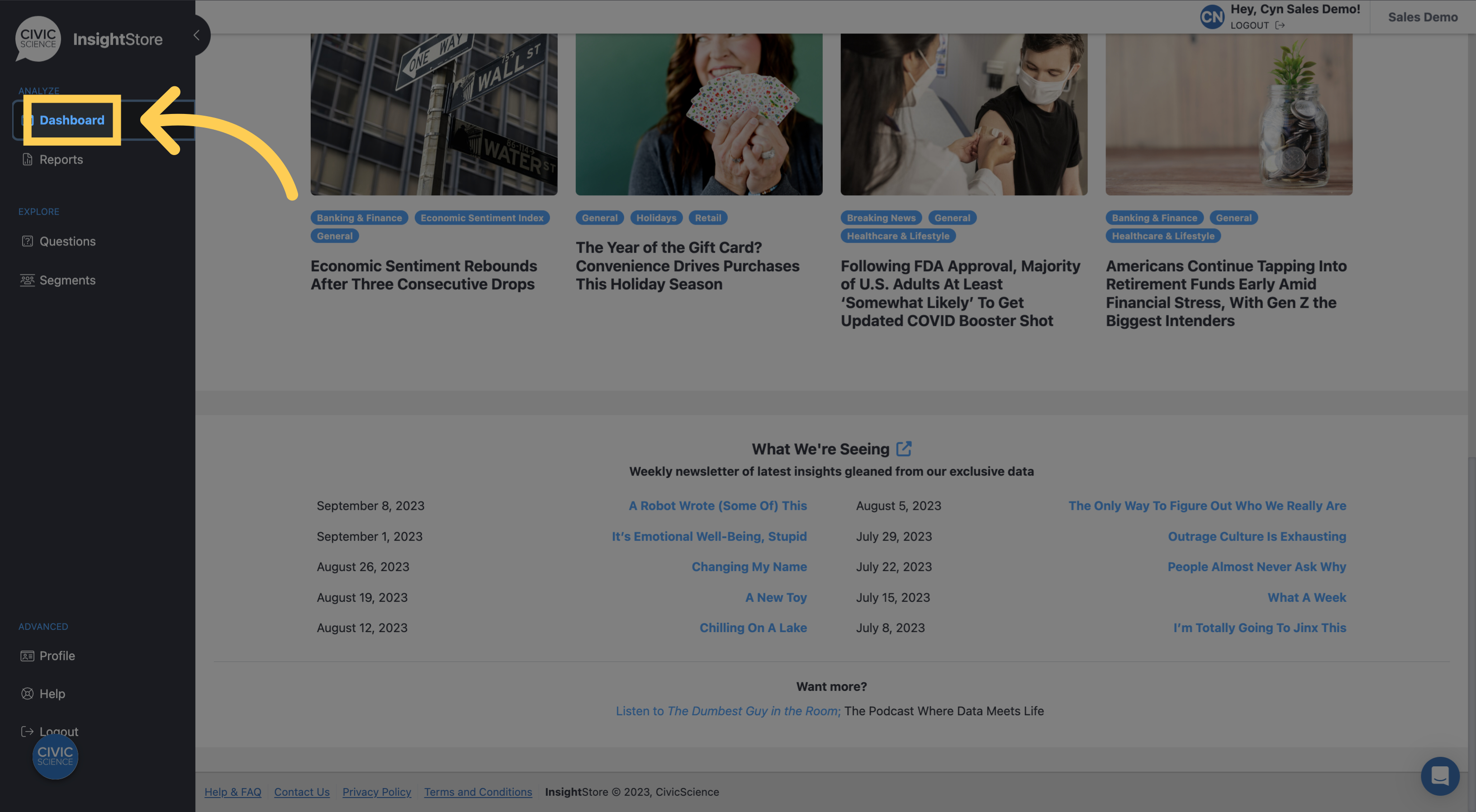
3. Select your dashboard from the dropdown list.
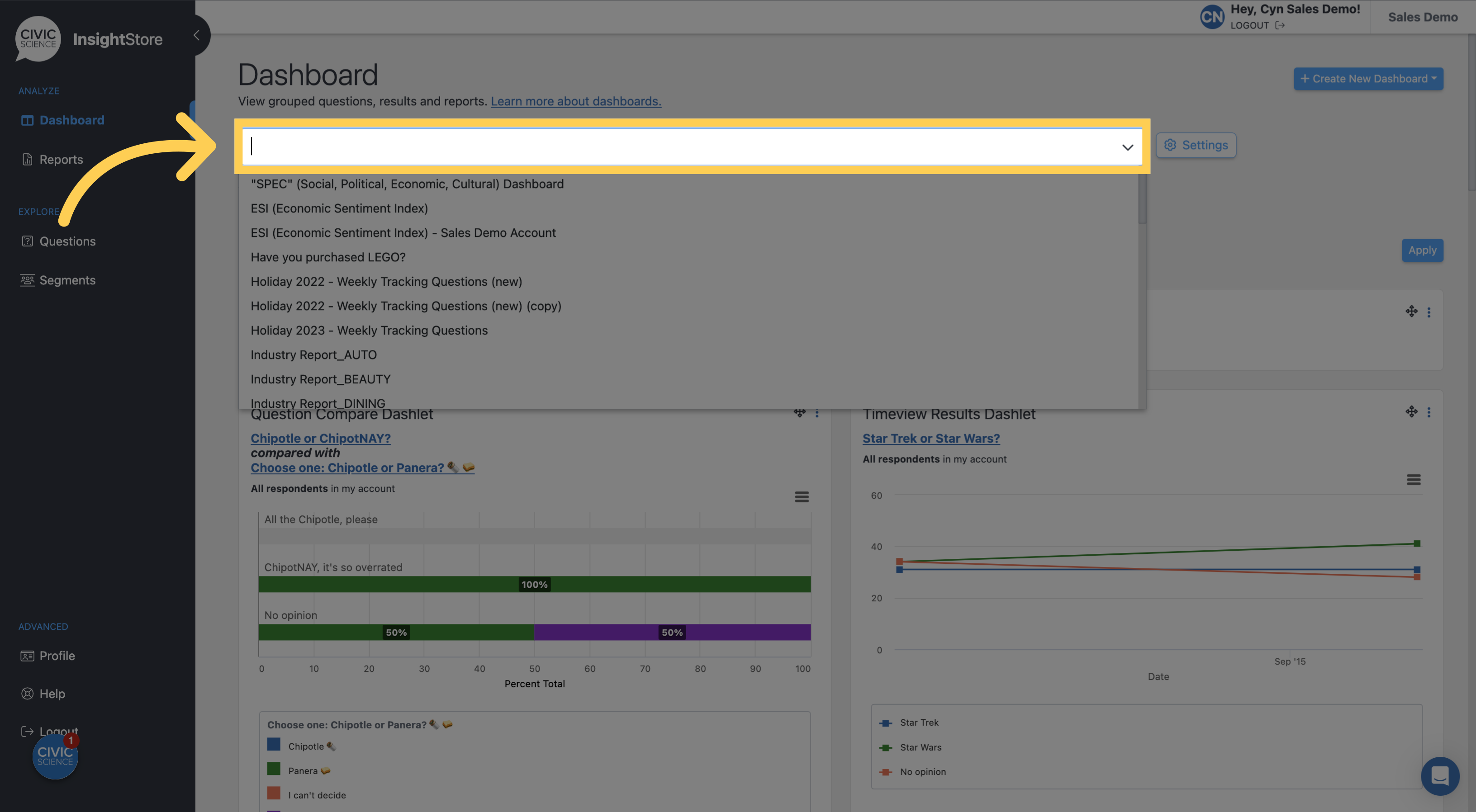
4. Go to the bottom of the dashboard and click Add New Dashlet.
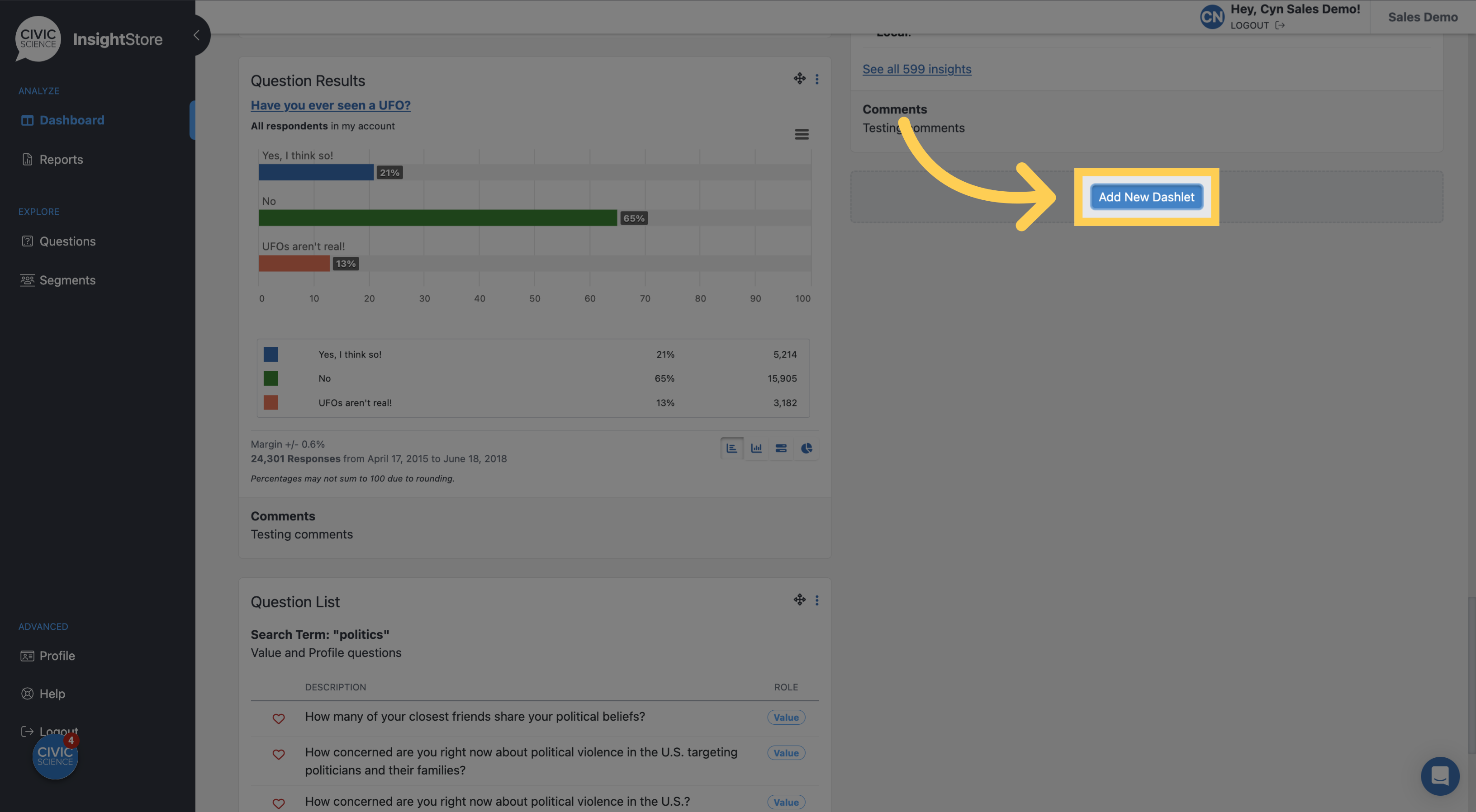
5. Select Question Compare List from the dropdown menu.
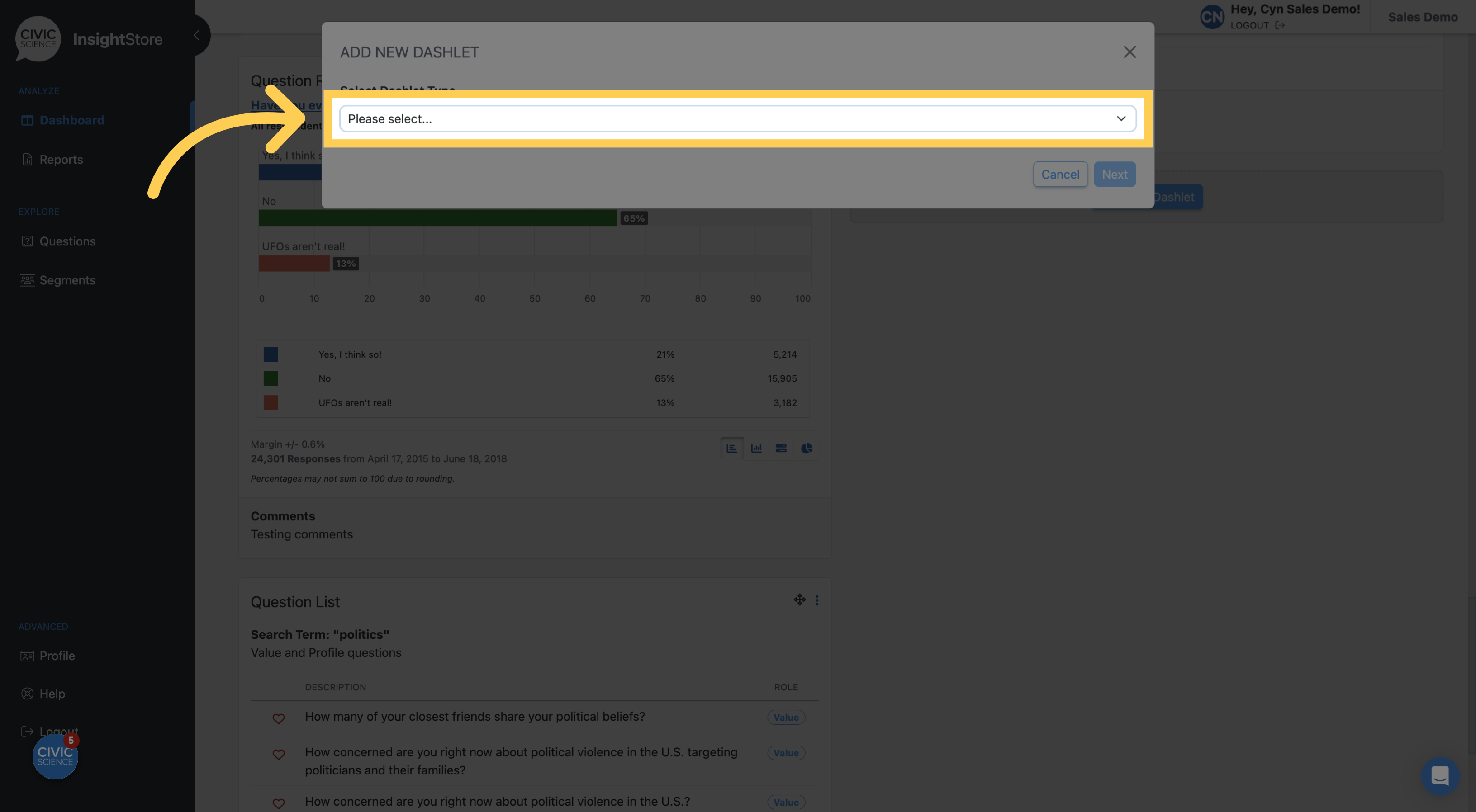
6. Click Next.
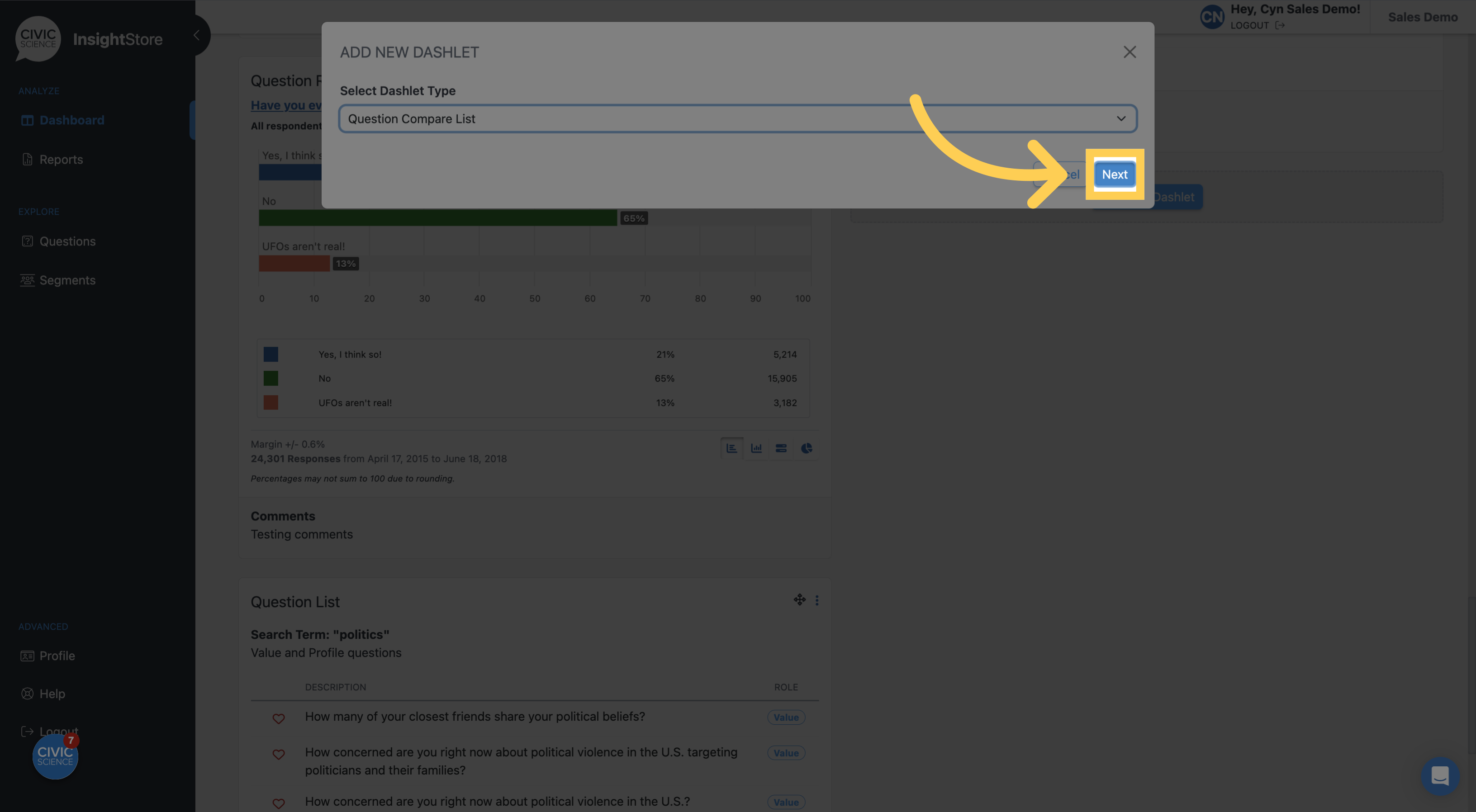
7. Give your new dashlet a descriptive name.
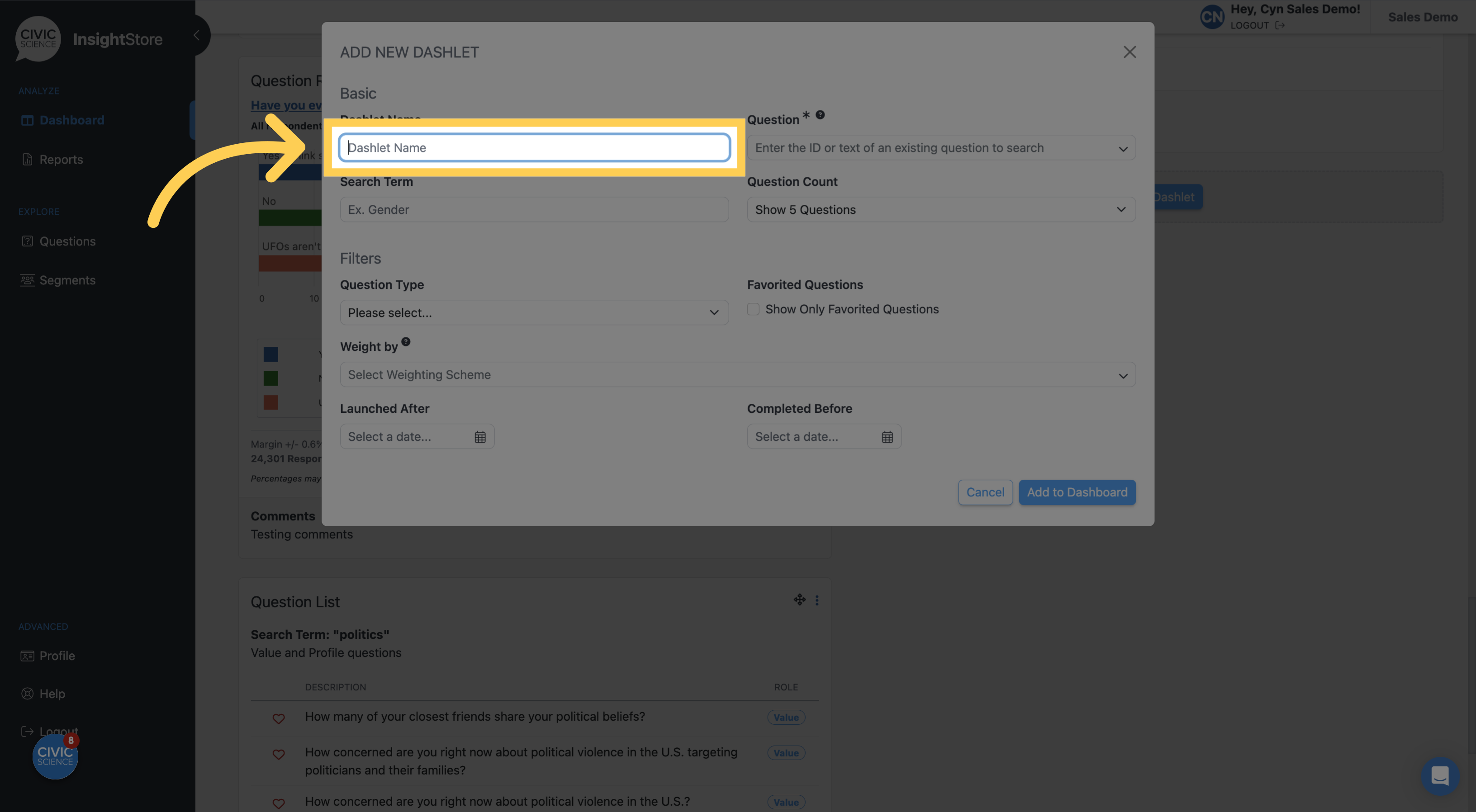
8. Enter a question ID or search criteria.
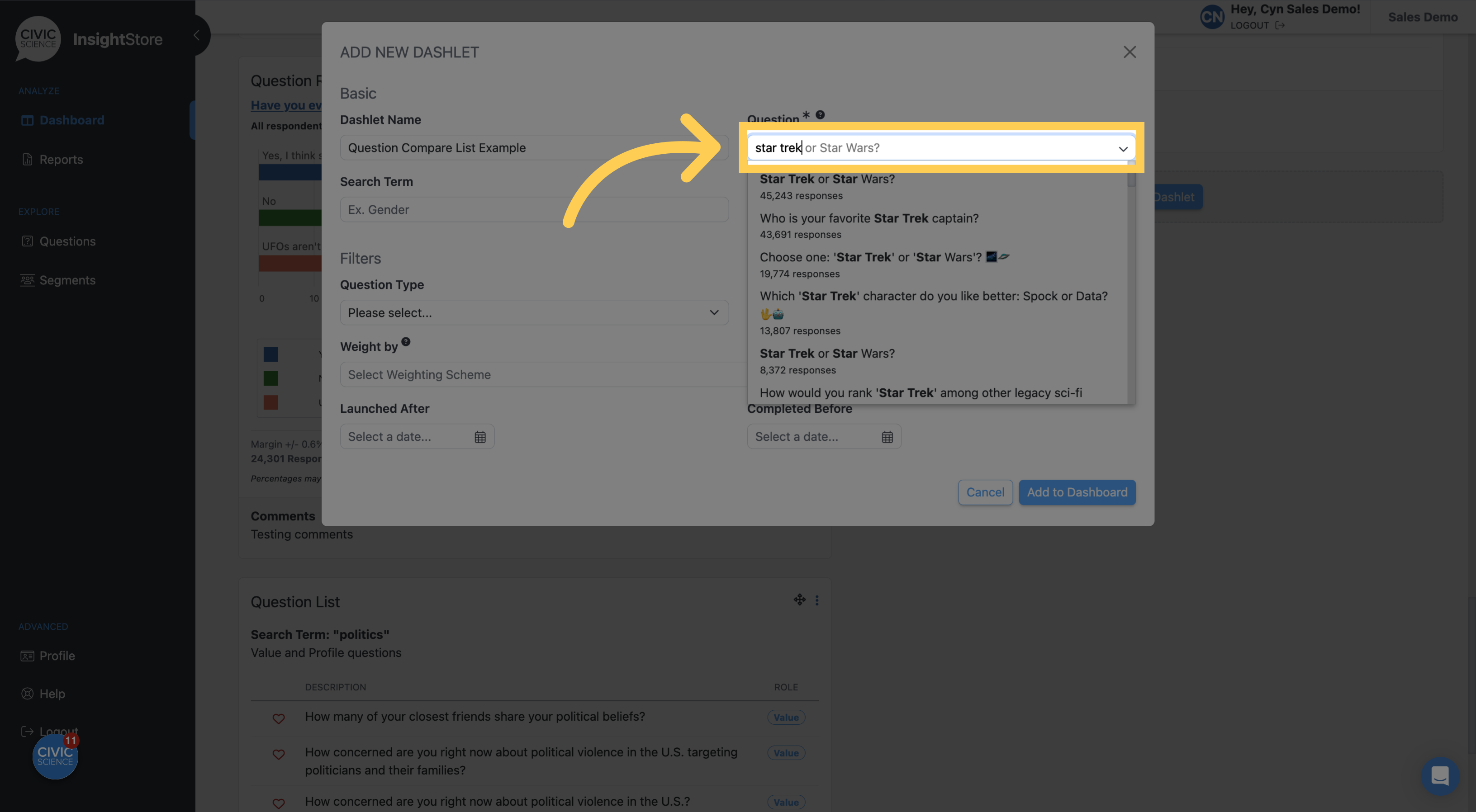
9. Select your desired question from the results list.
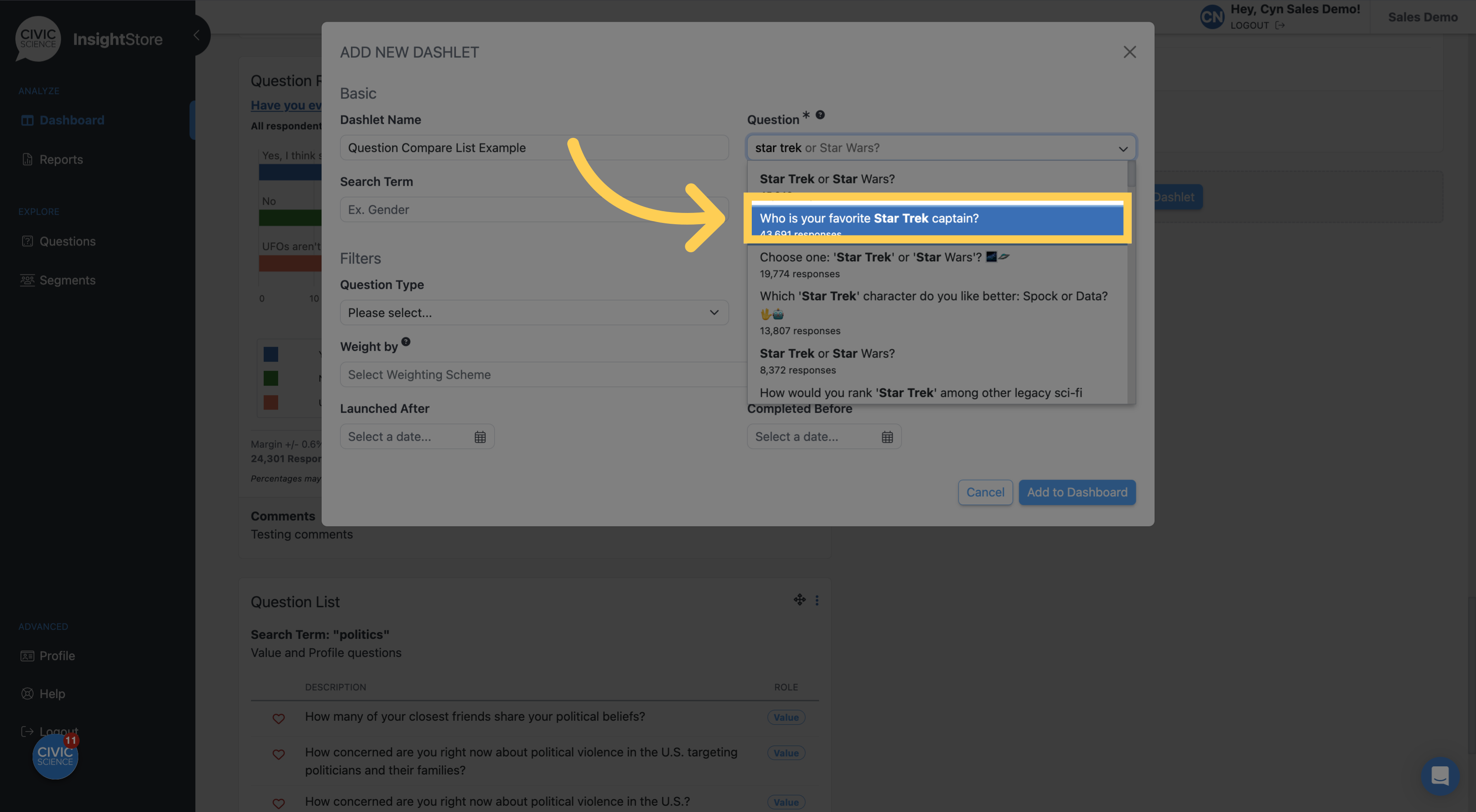
10. Enter the search criteria for questions to compare to the first question.
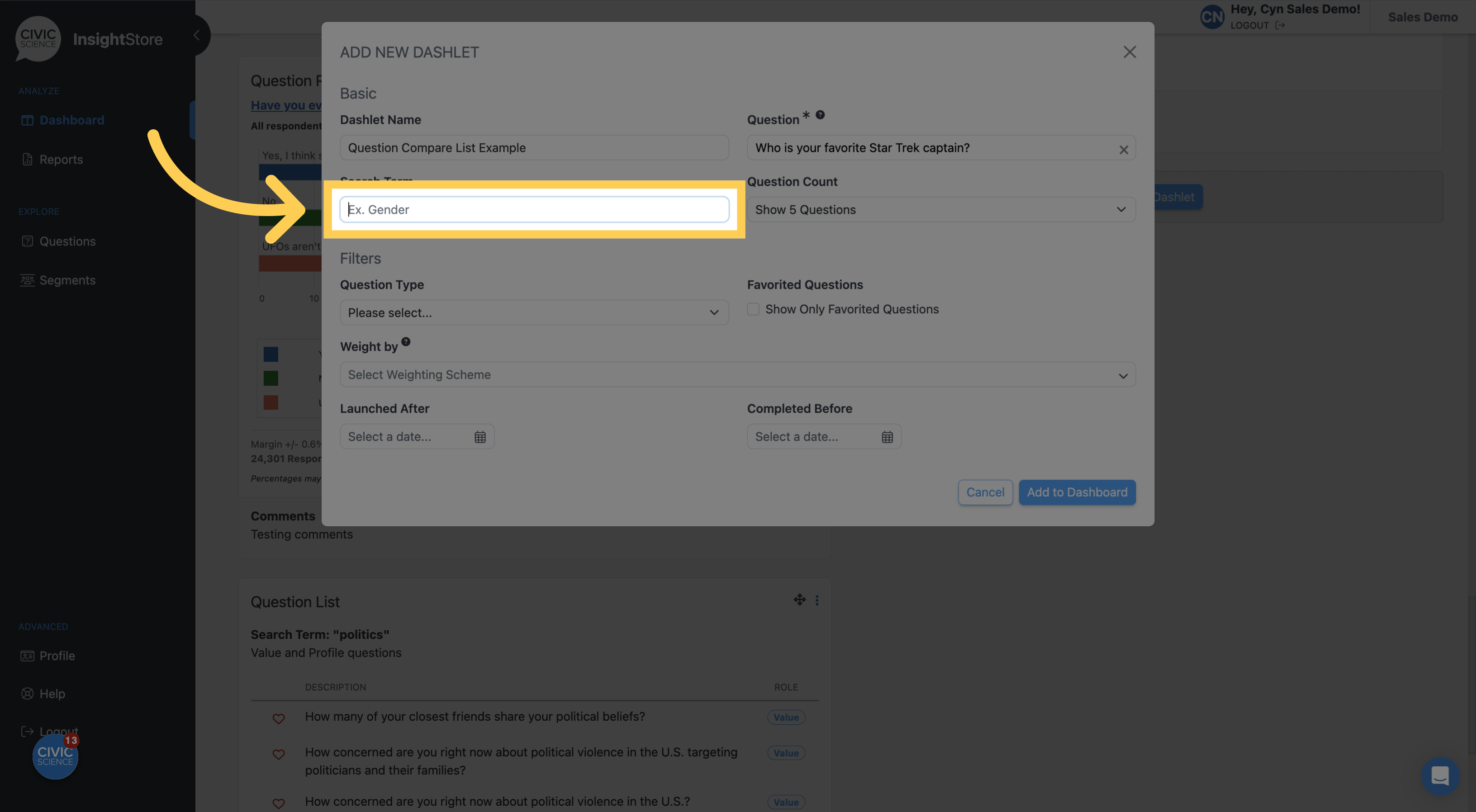
11. Choose the number of questions to show in the compare list - five, ten, fifteen, or twenty.
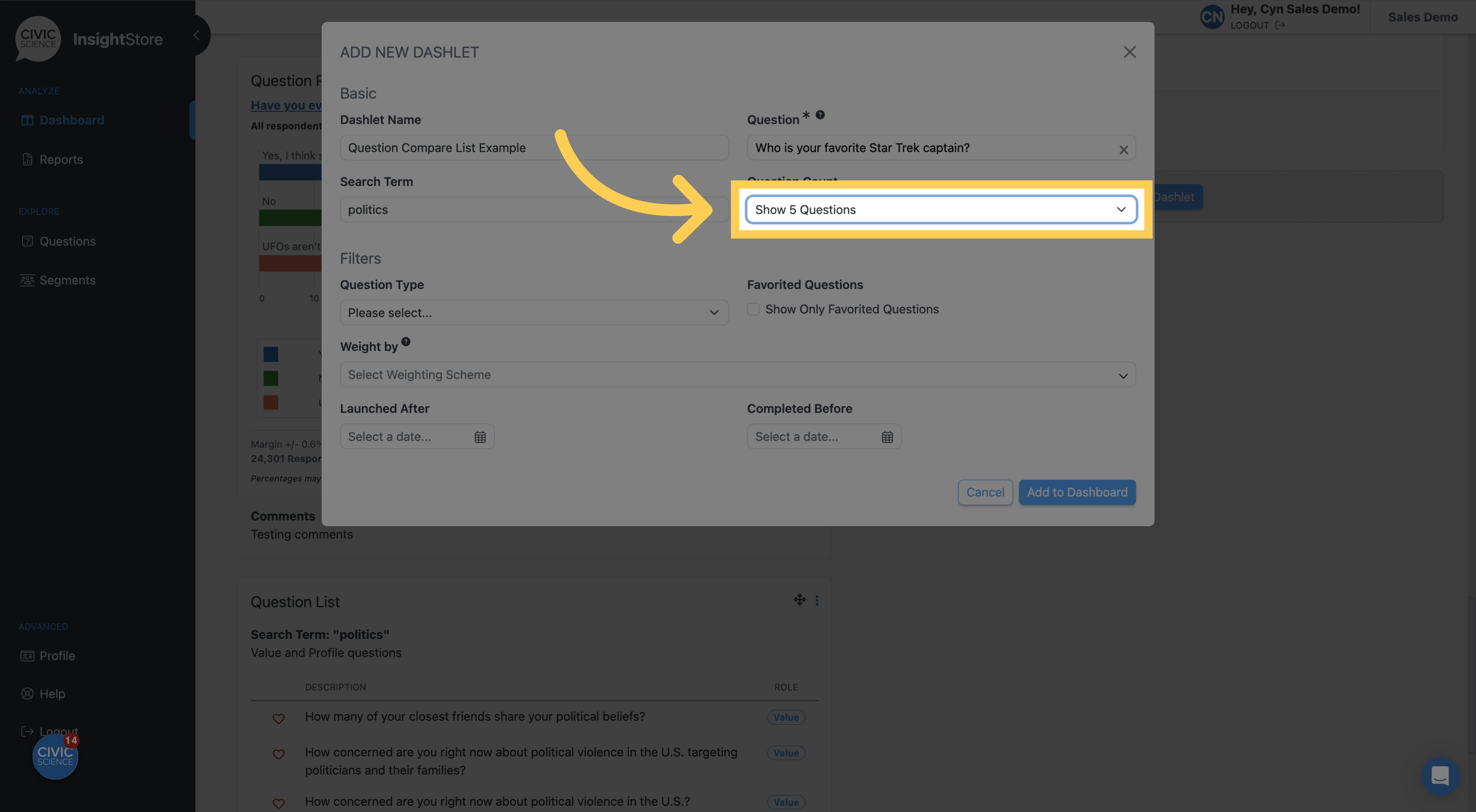
12. If needed, select a question type filter.
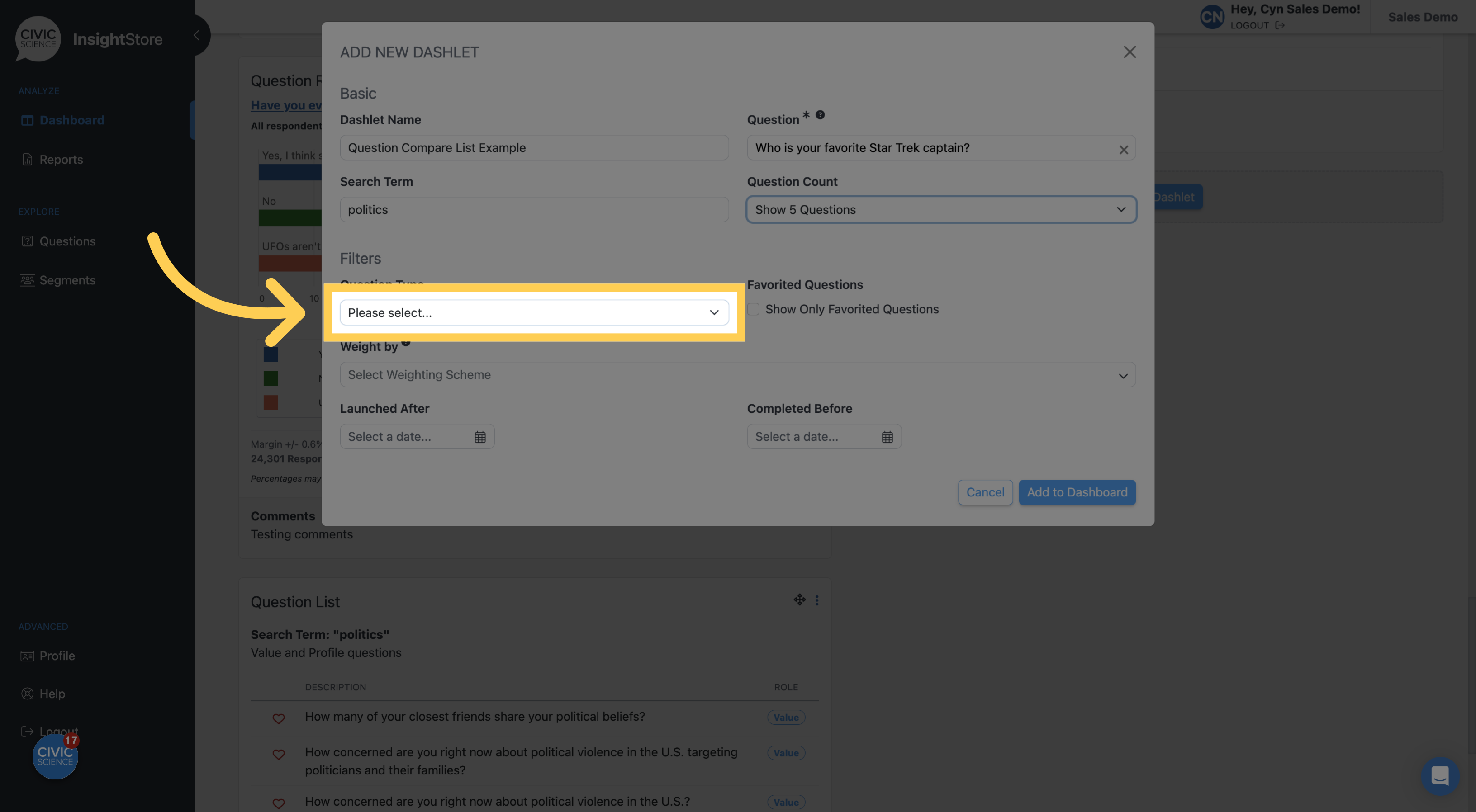
13. Choose a weighting scheme.
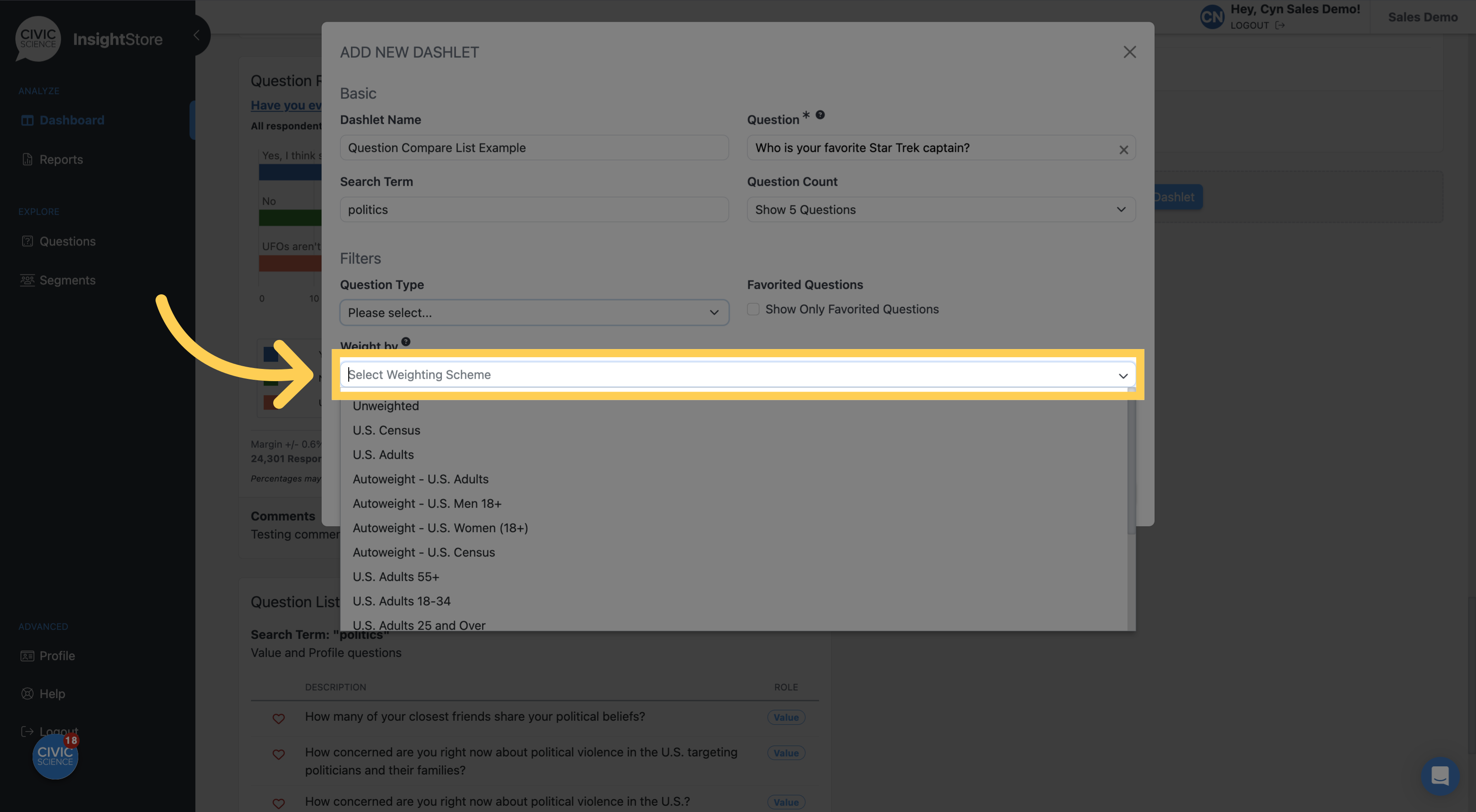
14. Select a Launched After date if desired.
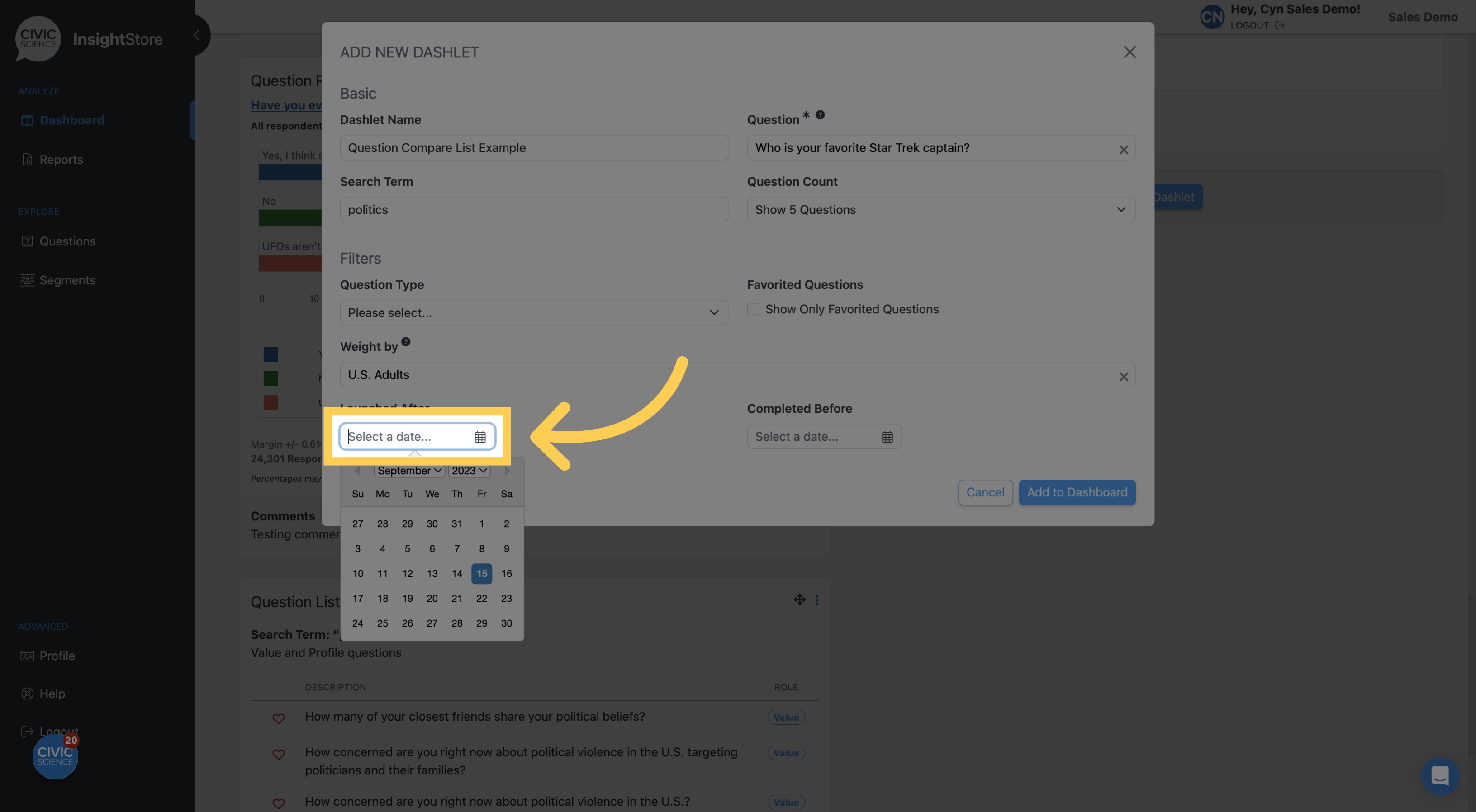
15. Choose a Completed Before date if needed.
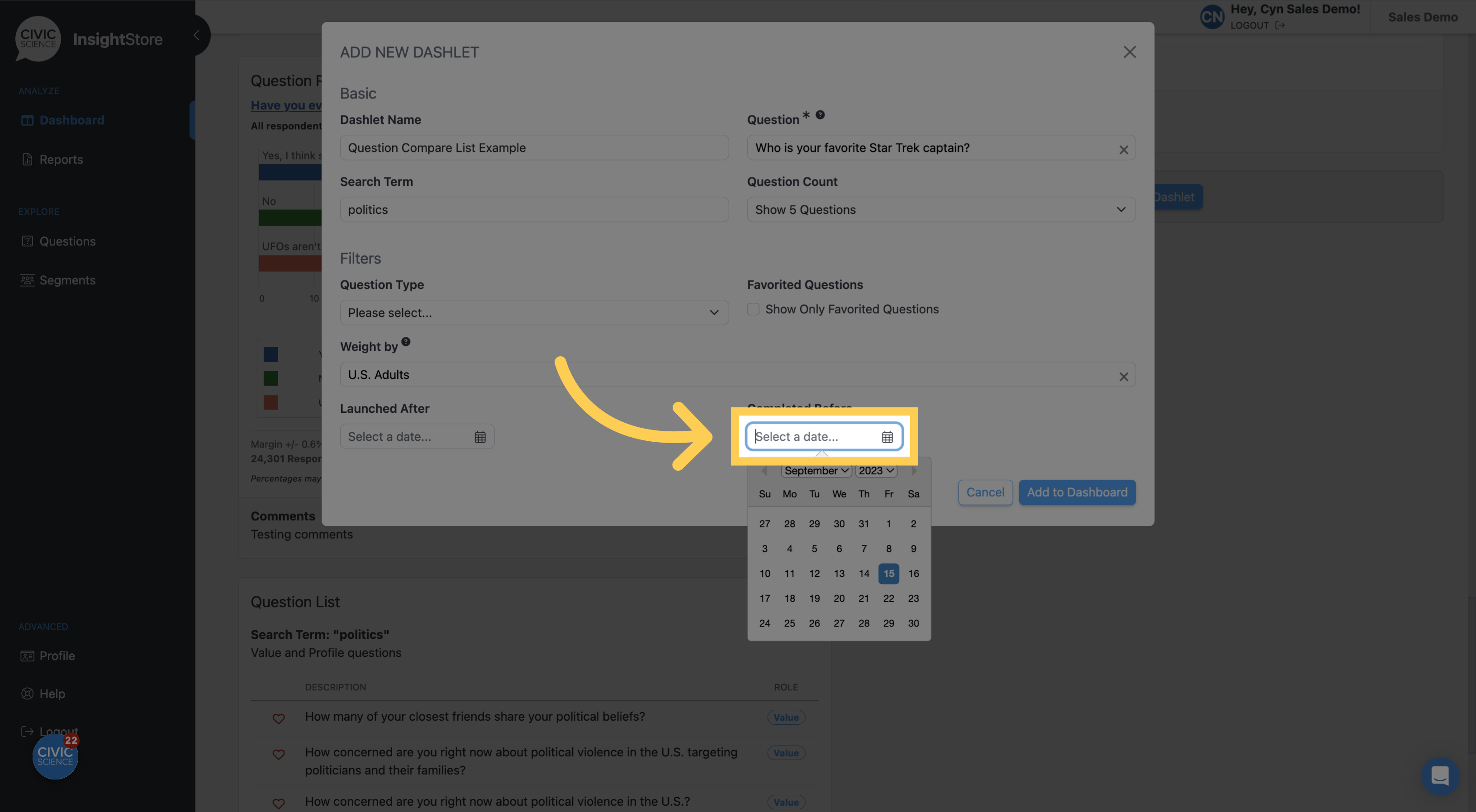
16. Click Add to Dashboard and view your new dashlet.
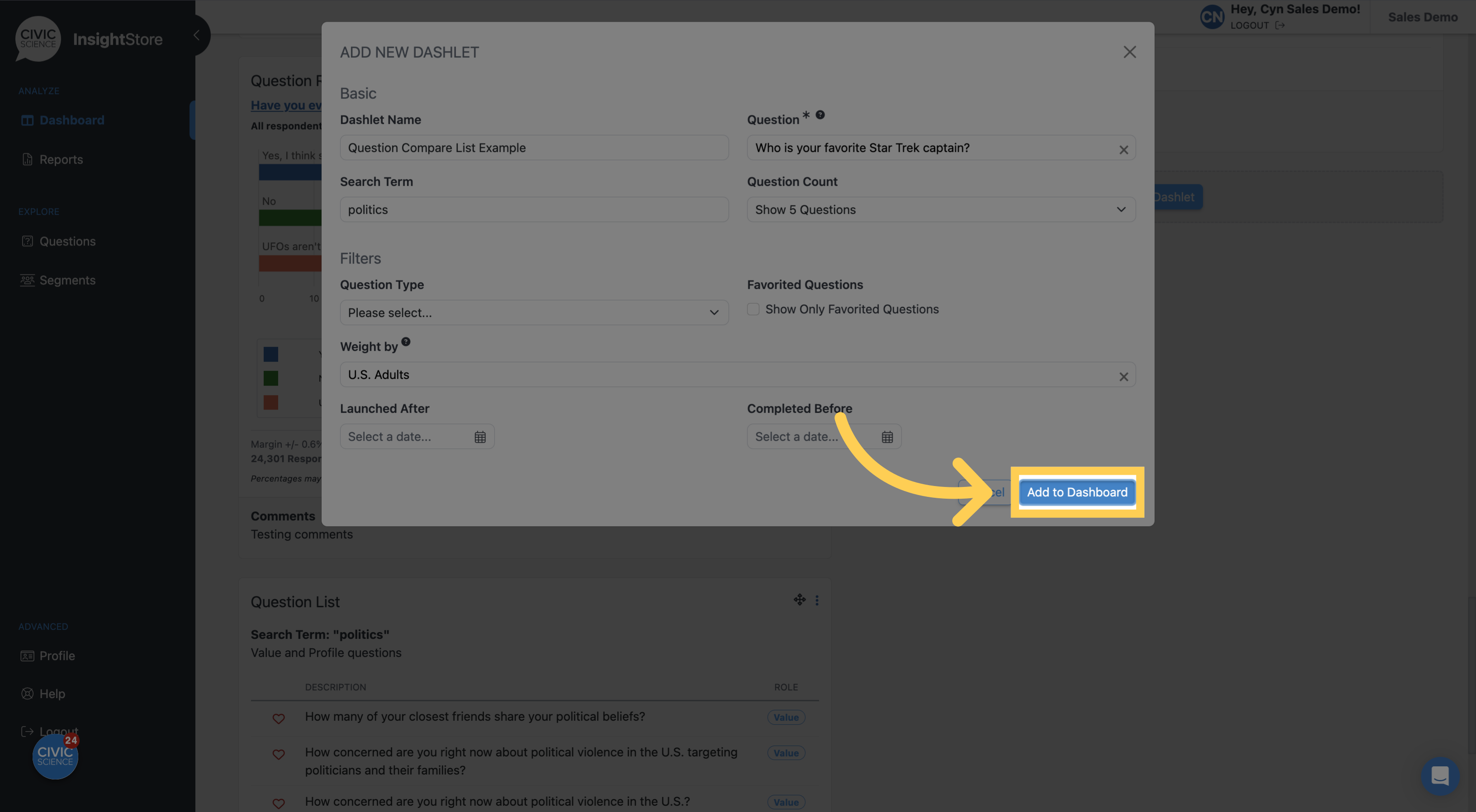
17. Click this symbol and drag your dashlet to its desired position.
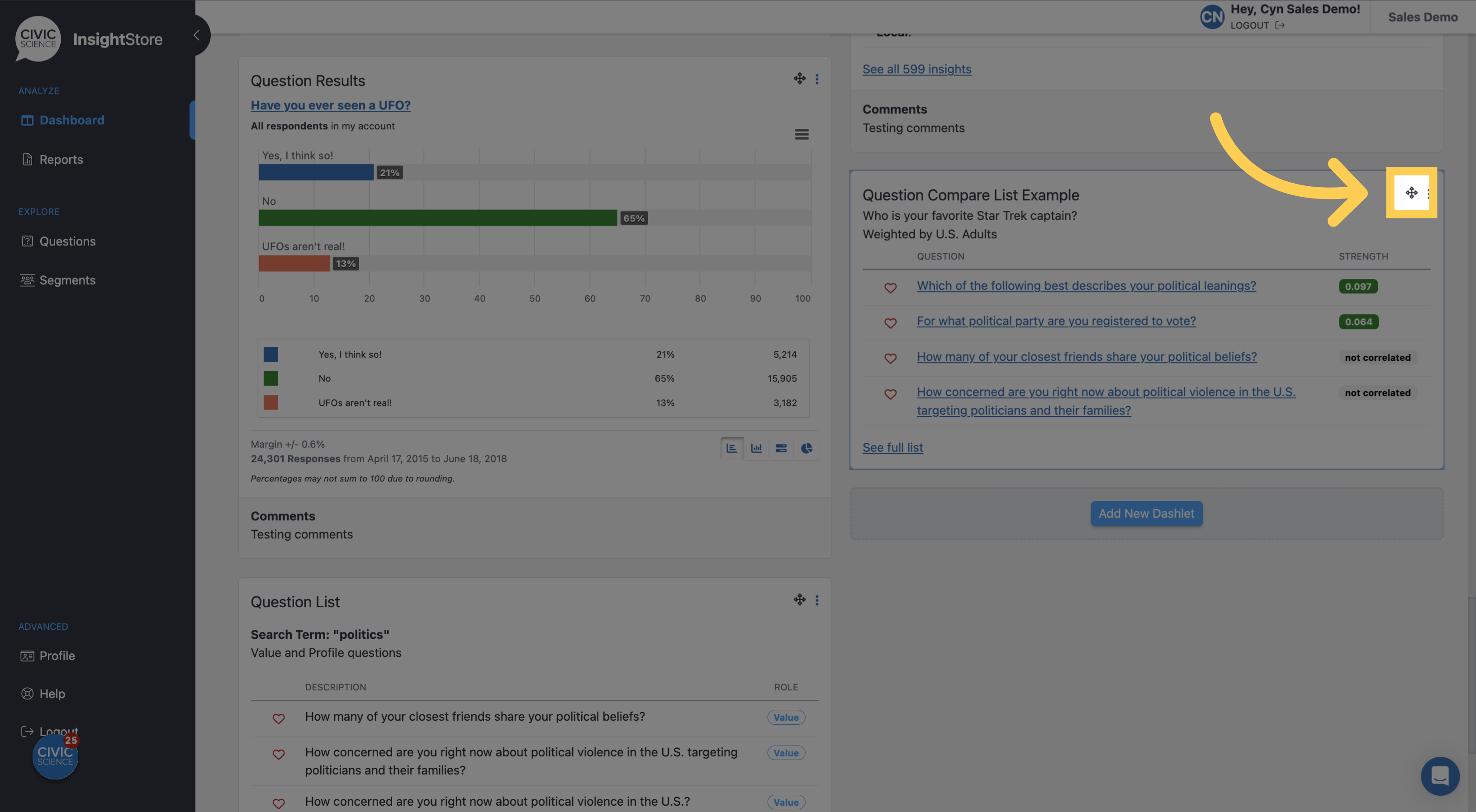
18. To edit the dashlet, click the kebab menu.
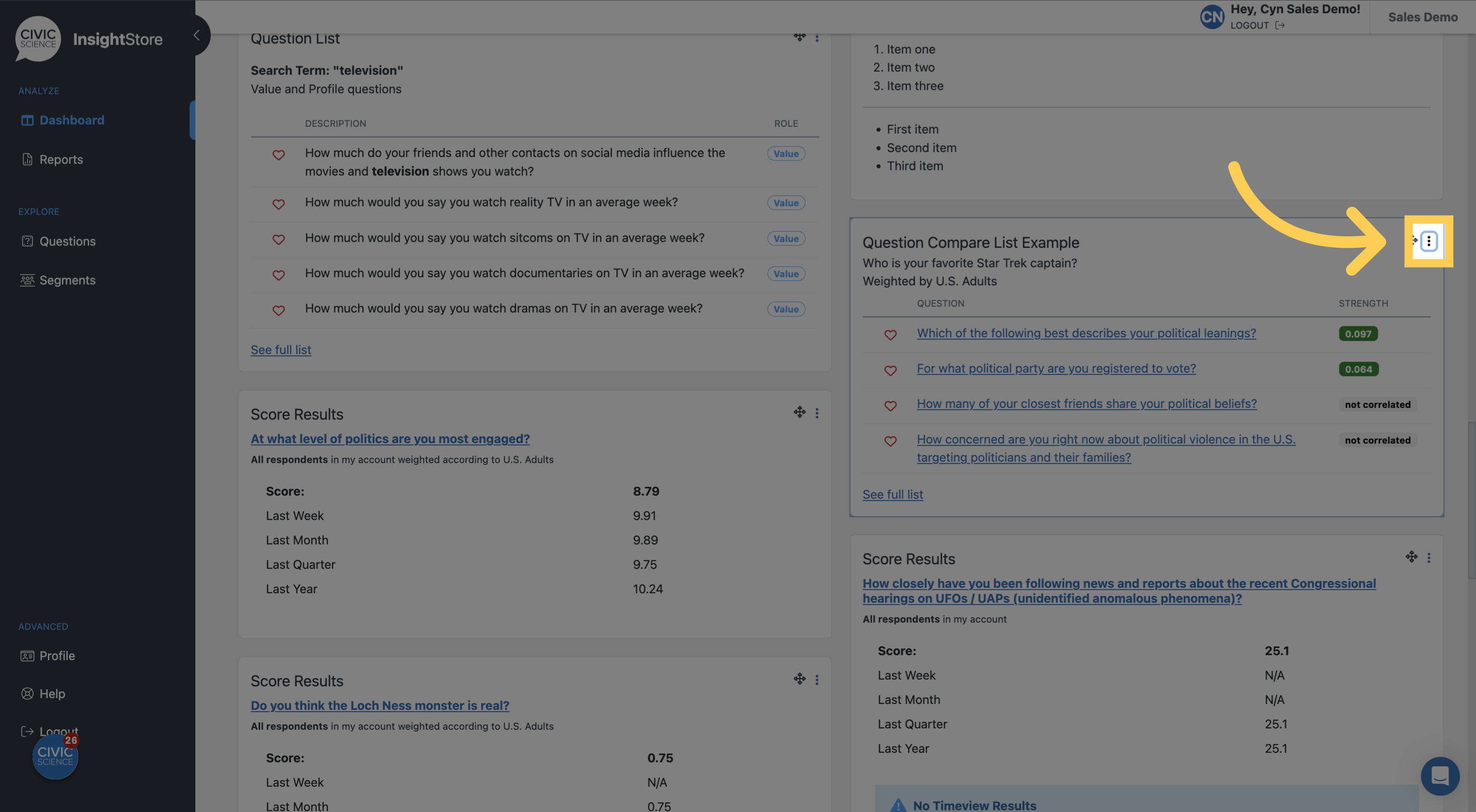
19. Select Settings.
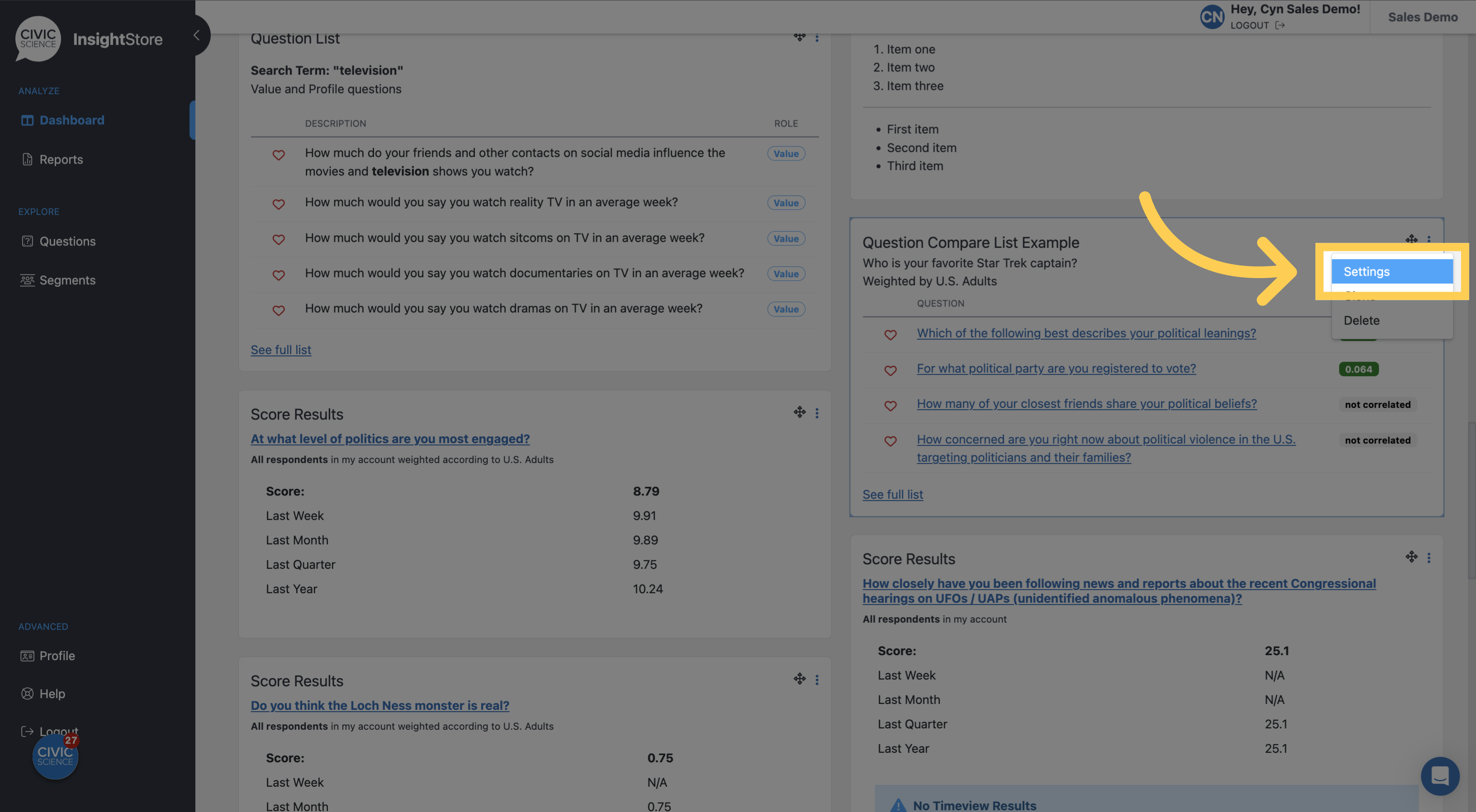
20. Make any needed changes.
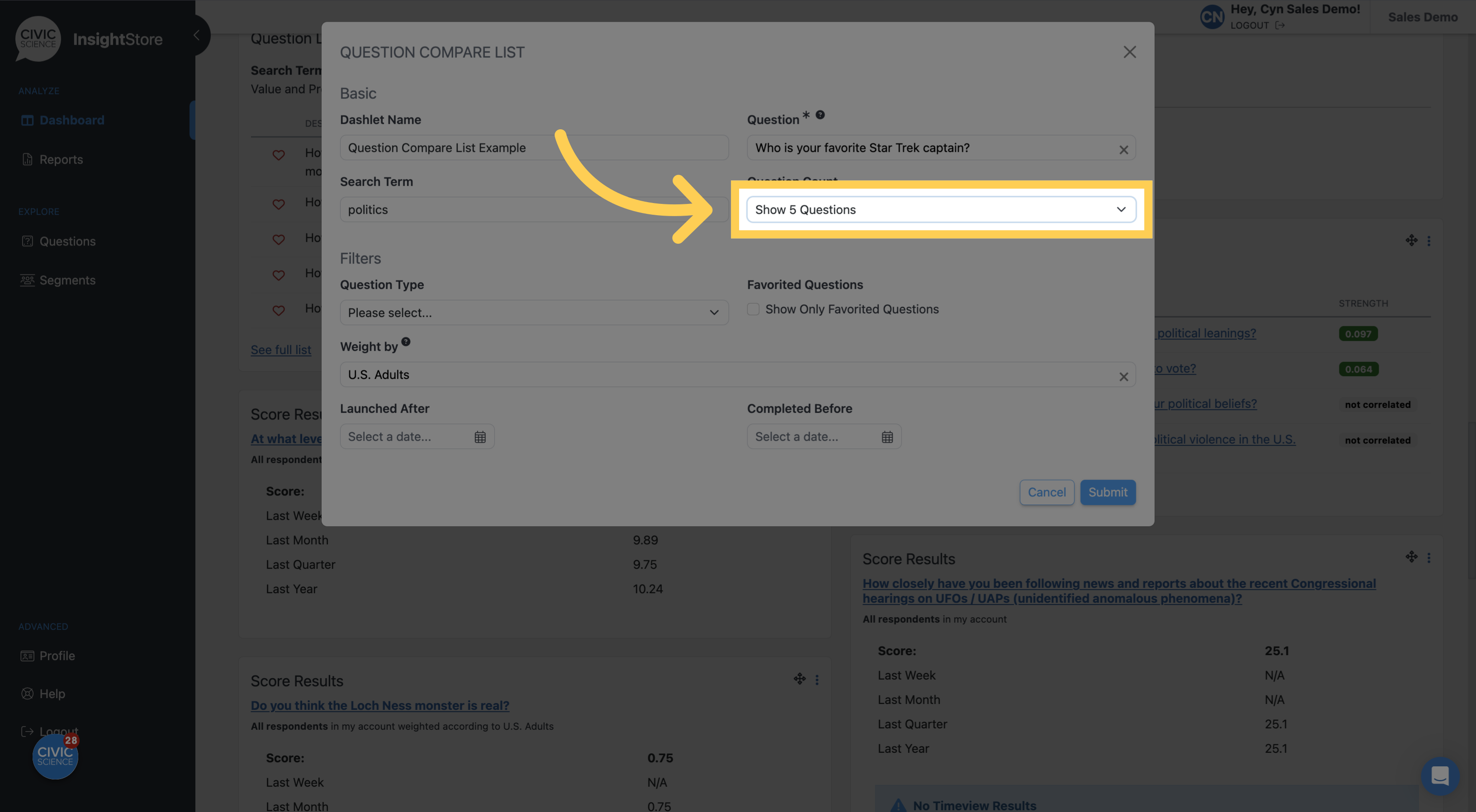
21. Click Submit to save your changes.