Scores provide you with an alternative view of question results. They offer the ability to define one metric that represents its underlying components in a single resulting number, making it, therefore, easier to digest and compare to other scores. Instead of having to look at all of the answers, a score is a number that quickly conveys a lot of information.
Scores are sometimes called sentiments, derivative metrics, or indices.
A mathematical formula defines scores. The formula may use the counts of each answer option and the total number of answers as variables. Essential mathematical functions are also available: addition, subtraction, multiplication, division, exponentiation, and prioritization (by grouping them with parentheses).
Example
Consider the question: "How much do you like to eat at Chipotle?" This question has five answer options:
- I love it
- I like it
- I have no strong opinion
- I don't like it
- I've never heard of it
If your research aims to track brand favorability, you may consider a score that adds the first two answer options, multiplies that sum by 100, and divides the result by the total number of answers. In this way, you will have a favorability index that quickly conveys in one number the share of respondents that are favorable to Chipotle.
Creating Scores

To create a score for a question, click on the question's text from the question list to go to the question page. Go down the page and click on Settings, then Scores, then click on + Create Score.
Here's the Add Score screen.

Name
The first thing a new score needs is a name. This name will appear in the Display Options menu and will be seen by all other members of your account. We suggest that you make this name a concise description of your research goals for this score.
Example: Favorability Index
Formula Definition
Now, it is time to define the formula. Doing so does require some knowledge of math to understand how the formula function works. You will enter a formula in the formula editing field, and the result of the formula will be the value of the score. There are dropdowns to help you enter your variables and functions, but you can also enter the formula directly in the formula editing field.
 The Variables dropdown contains the variables representing the response counts that can be used in the formula definition. In the Chipotle example above, {a2} represents the response count for the first answer option, i.e., the number of respondents that have selected the I love it answer option; {a3} represents the response count for the second answer option, and so forward; the {total} variable is also provided, as a short-cut to the total number of respondents that have answered that question.
The Variables dropdown contains the variables representing the response counts that can be used in the formula definition. In the Chipotle example above, {a2} represents the response count for the first answer option, i.e., the number of respondents that have selected the I love it answer option; {a3} represents the response count for the second answer option, and so forward; the {total} variable is also provided, as a short-cut to the total number of respondents that have answered that question.
Once you make a selection in the Variables dropdown, the corresponding variable is inserted in the formula editing field at the cursor position.
The Functions dropdown contains the operations that can be used with the variables:
- + (plus) for addition
- - (minus) for subtraction or negation
- * (asterisk) for multiplication
- / (forward slash) for division
- ^ (caret) for exponentiation
- () (parentheses) for grouping
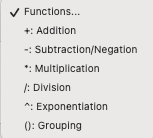 When you make a selection in the Functions dropdown, the corresponding operator is inserted in the formula editing field at the cursor position. You may also type in an operator.
When you make a selection in the Functions dropdown, the corresponding operator is inserted in the formula editing field at the cursor position. You may also type in an operator.
Enter a descriptive Score Name and your formula, then click Validate. If the formula is valid, click Add Score. The next screen is Score Settings.
Note: Every time you edit the formula in any way, it must be validated again.
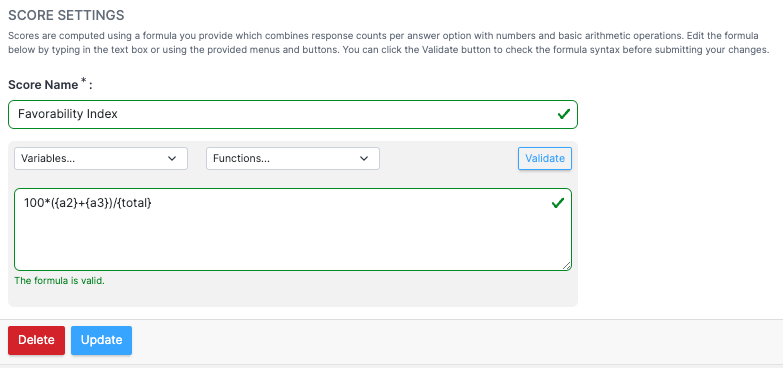
Modifying or Deleting a Score
User-defined scores can be modified or deleted. To do so, select the question you want to alter a score, then navigate to Settings > Scores. All user-defined scores for that question will be listed. Click on the score you want to modify or delete.

To delete the score, click the Delete button at the bottom of the page. To modify the score, edit the formula, validate it, and click the Update button.
For further possibilities, please see Advanced Formulas.