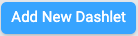
Dashlets are pieces of information or data. They are used to create a dashboard.
To add a dashlet to your dashboard, click the Add New Dashlet button. It can be found at the bottom of your dashboard.
You'll see this modal:

Click on the Select Dashlet Type dropdown menu. You will see several options:
- Comment - used to leave a comment on the dashboard
- Insights - displays a list of five, ten, fifteen, or twenty insights for a chosen question with the strength of association for each insight
- Question compare - shows the results from comparing two questions
- Question compare list - displays a list of five, ten, fifteen, or twenty questions compared to the chosen question and shows the strength of correlation for each question
- Question list - shows a list of five, ten, fifteen, or twenty value or profile questions that meet the selected search criteria
- Question results - shows the results of any question
- Score results - displays the results of a score for any value or profile question
- Timeview results - shows the results of any question as a timeview display
- Multitimeview results - shows the results of a MultiTimeview report
We've provided detailed instructions on adding or editing each type of dashlet. The articles include videos and transcripts, accompanied by step-by-step images.
- Video: adding a comment dashlet
- Video: adding an insights dashlet
- Video: adding a multitimeview results dashlet
- Video: adding a question compare dashlet
- Video: adding a question compare list dashlet
- Video: adding a question list dashlet
- Video: adding a question results dashlet
- Video: adding a score results dashlet
- Video: adding a timeview results dashlet
There is one final type of dashlet, the scorecard dashlet. This dashlet adds an entire scorecard report to a dashboard. You can find a link to add such a dashlet at the bottom of every scorecard report. The scorecard dashlet cannot be edited after it is added to a dashboard, but it can be repositioned. It is not affected by global filters.
Dashlets always show the total response count, but sometimes there aren't enough responses to calculate the significance and strength of association.