On the question details page, you will see the Filter Question dropdowns.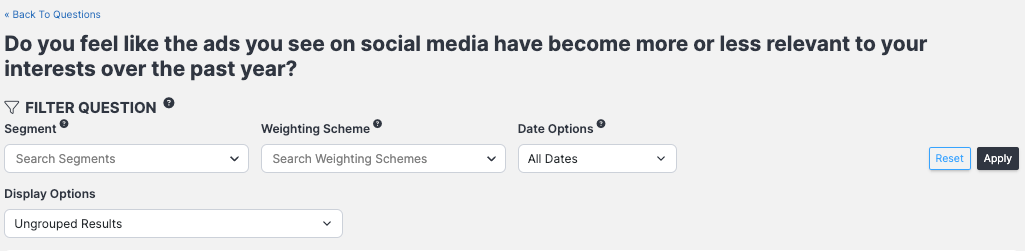
Select the desired item from the dropdown to apply a filter, then click the Apply button on the right. The response counts, margin of error, and bar chart will all be updated. Any information in the sub-tabs will also reflect the filters and weighting scheme selected. To remove a filter, click the X to the right of the filter's name, then click the Apply button.
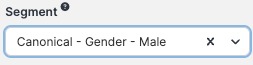
The first dropdown will apply a segment to the question. Filtering by segment lets you focus on the responses that fit your research needs. Here, I used the Canonical - U.S. Adults 18-34 segment, which reduced the responses to the question from 4,040 to 1,235.

Weighting your data adjusts the results so that the underlying demographic composition of the respondents reflects that of a predefined weighting scheme.
Weighting schemes are defined to include the most-used census selections. If you want to add another weighting scheme to your account, please get in touch with your account manager.
Here, I've applied the U.S. Adults 25 and Over weighting scheme, which reduced the responses from 4,040 to 3,556.

Filters are cumulative, so only responses that match all selected criteria will be included when multiple filters are selected.
CivicScience data is presented unfiltered and unweighted by default. We strongly recommend weighting all CivicScience data, particularly when using syndicated questions.