To create a MultiScore report, go to the Reports page and use the blue Create button. Select MultiScore from the dropdown menu.
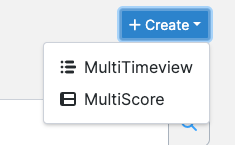
Next, you will see this form. Give your report a descriptive name, then click Add Score.

Next, you'll see the same search interface found on the questions search page, but with an added field labeled Show Only: where you can select the items you want to see.

Choose at least two items and hit the Add Question Scores button. You'll be taken back to the Create MultiScore screen.

Here you can provide alternate label names for each item and reorder the items. You may also add more scores by using the Add Score button again.
Next, create your formula and validate it. You must validate the formula before moving forward.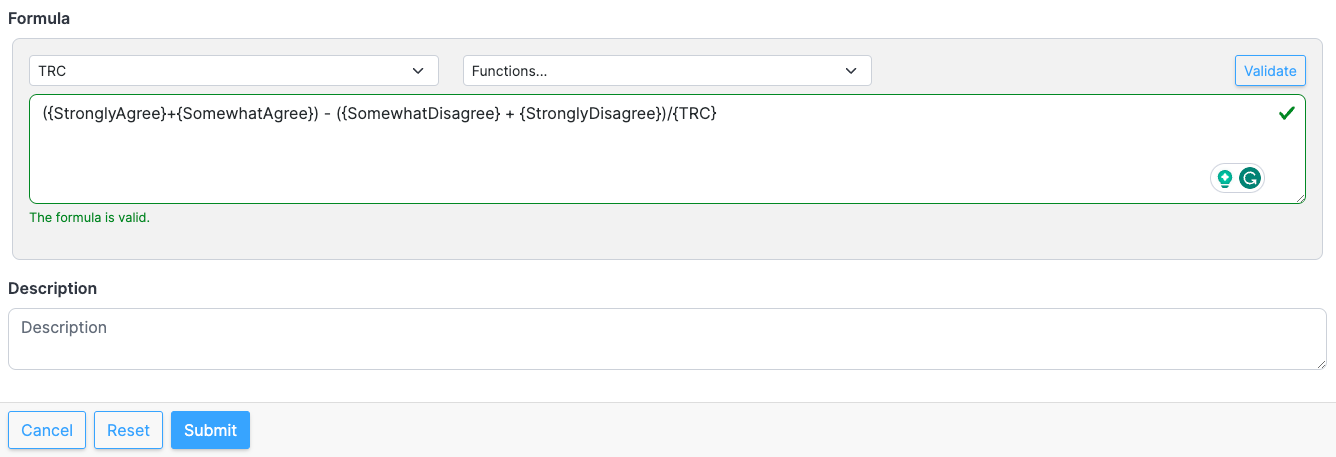
Provide a description for your MultiScore report in the Description field, then hit Submit to save your report. You'll be taken to the Results page, where you may apply a segment if you wish to do so.