The library of questions in CivicScience's InsightStore is the foundation of all the data we collect and analyze. We use questions to gather information from voluntary respondents. We ask questions through a network of websites (owned by our media partners) and on CivicScience's user site. Anonymous responses are continuously collected and stored in CivicScience's database. The answers are available for aggregate reporting and analysis through CivicScience's InsightStore platform. The CivicScience question library contains about 50,000 questions on thousands of topics.
Questions are asked through instances of our poll unit. Each instance has configurable questions, generally presented in groups of three or four website visitors called respondents. Once the series is answered, the results are presented to the respondents so they can see how their answers compare to those of other respondents.
Questions fall into three classifications and two sharing permission types. There are also multiple question formats.
 To access the questions list, click Questions in the left navigation bar.
To access the questions list, click Questions in the left navigation bar.
You can search for questions, filter or sort the list of questions in many ways, mark questions as favorites, or access an individual question's details page by clicking on the question's text.
To see the results of most1 questions, select the blue expanding caret to the right of the question you are interested in.

The question will expand to display its results. The question results contain the text of the question as asked and each of the question's responses, along with the response counts and a chart showing the share of each response.
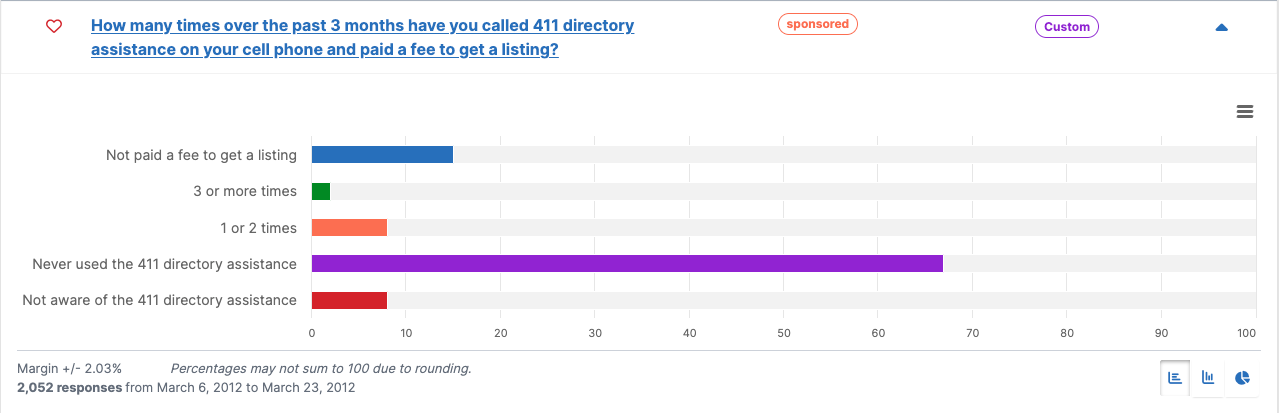
Results are displayed as a horizontal bar chart by default, but you can use the buttons at the lower right to switch to a vertical bar chart or a donut pie chart. The margin of error, number of responses, and date range during which those responses were gathered are shown in the lower left. If you wish to print or export the results, click on the hamburger menu to the right, above the chart. You can download the chart in PNG, JPEG, PDF, or SVG formats or download the data as a CSV file. You can also view the data table.
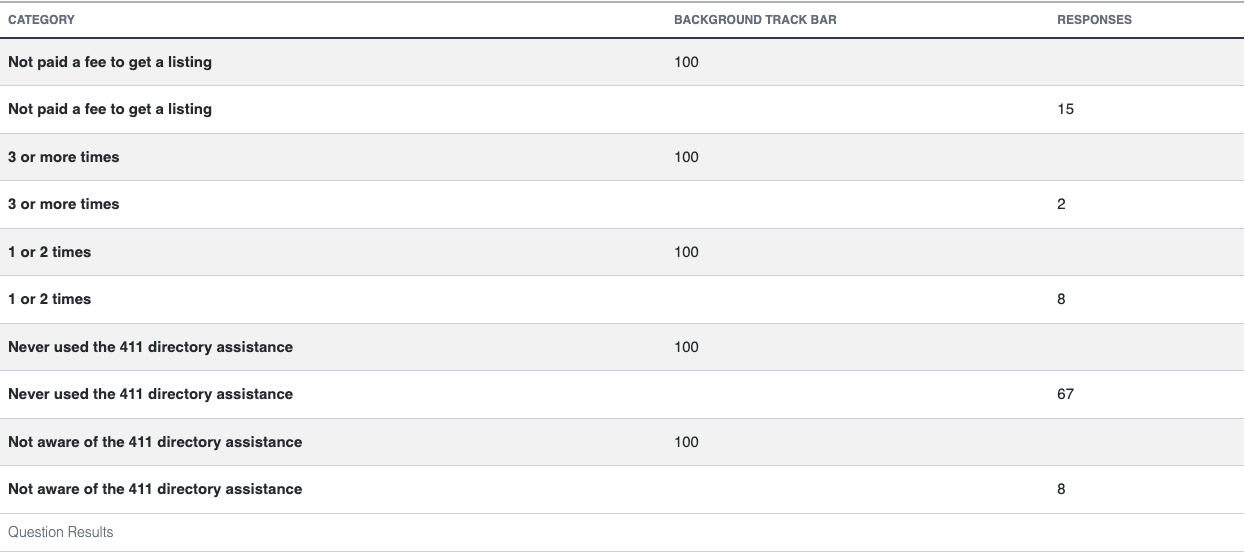
To view more information about a question, click on its text in the question list to go to the question details page.
1Matrix questions' results aren't displayed in this manner.