This guide will teach you how to add a question results dashlet to your dashboard.
1. Go to insightstore.civicscience.com
2. From the landing page, click on Dashboard in the left navigation pane.
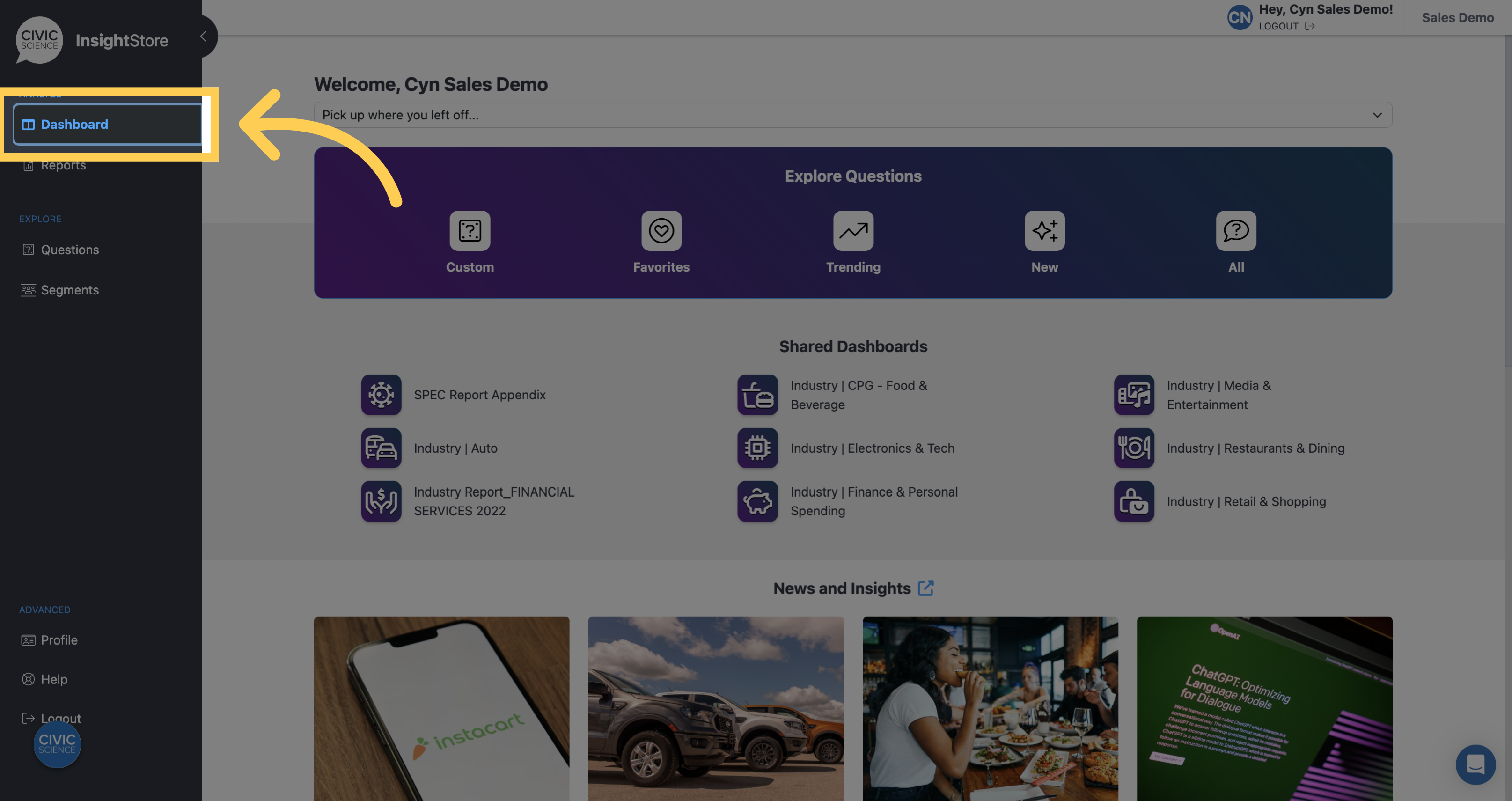
3. Choose your dashboard from the dropdown list.
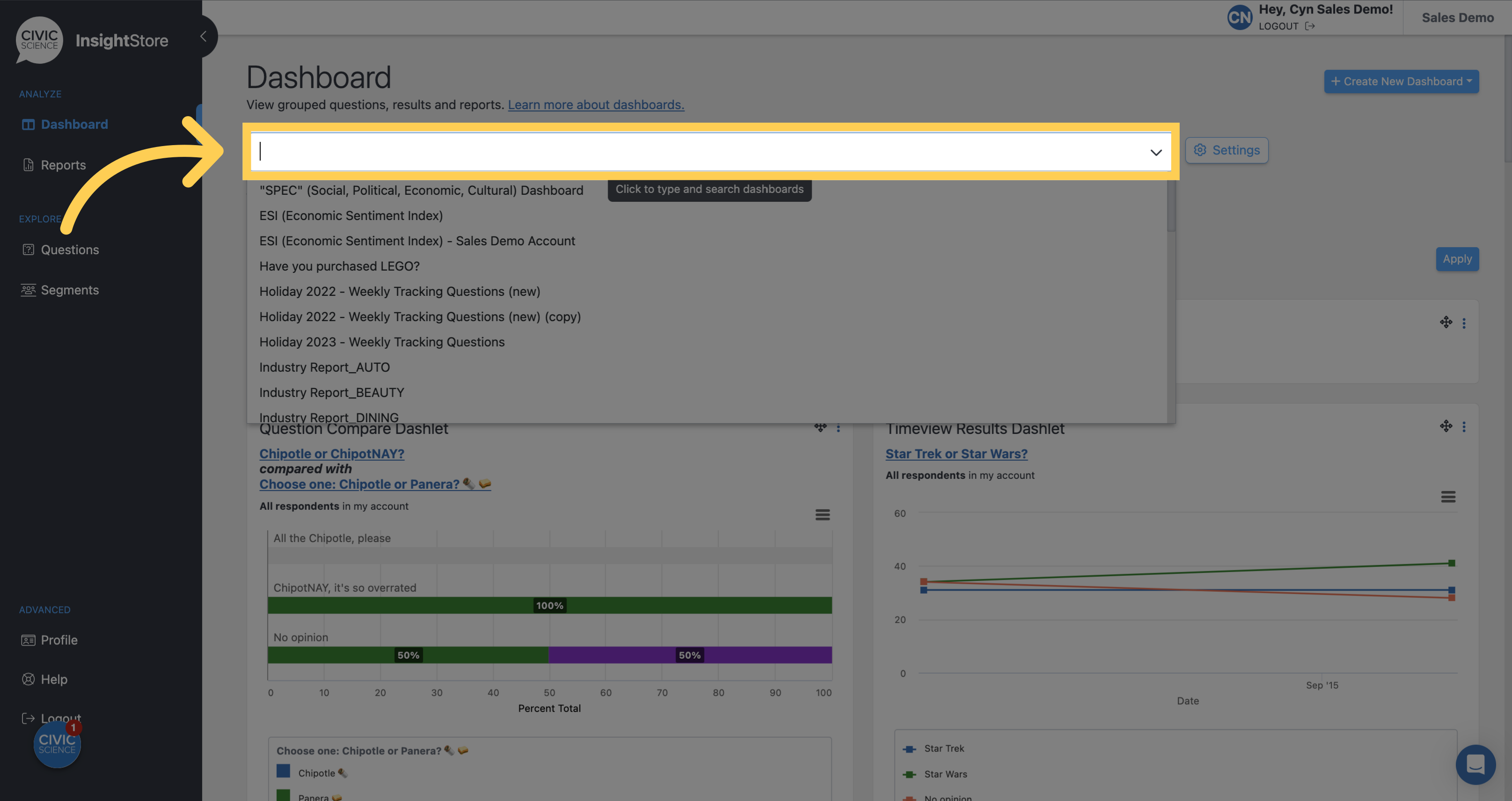
4. Go to the bottom of the dashboard and click Add New Dashlet.
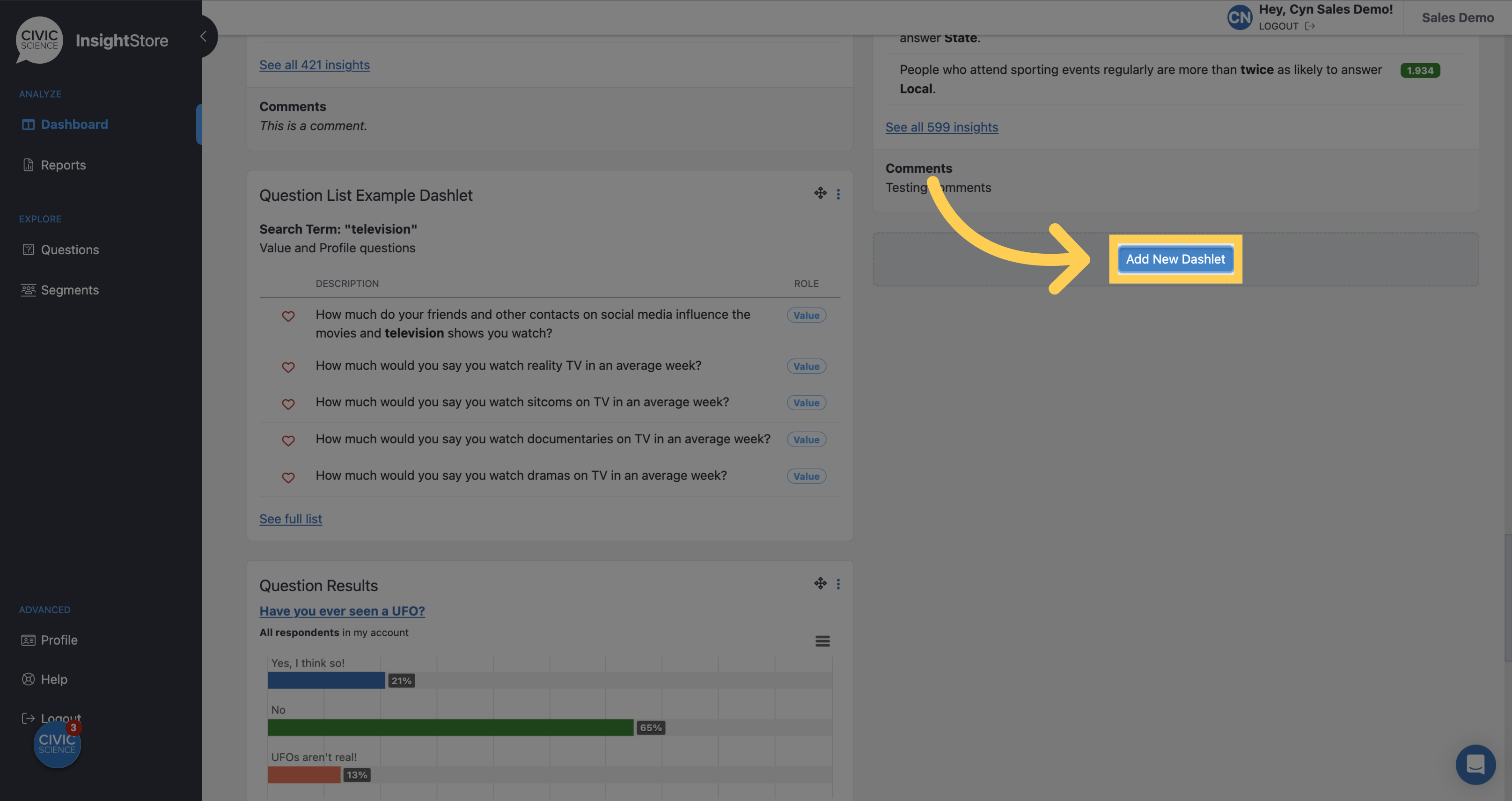
5. Click Please select...
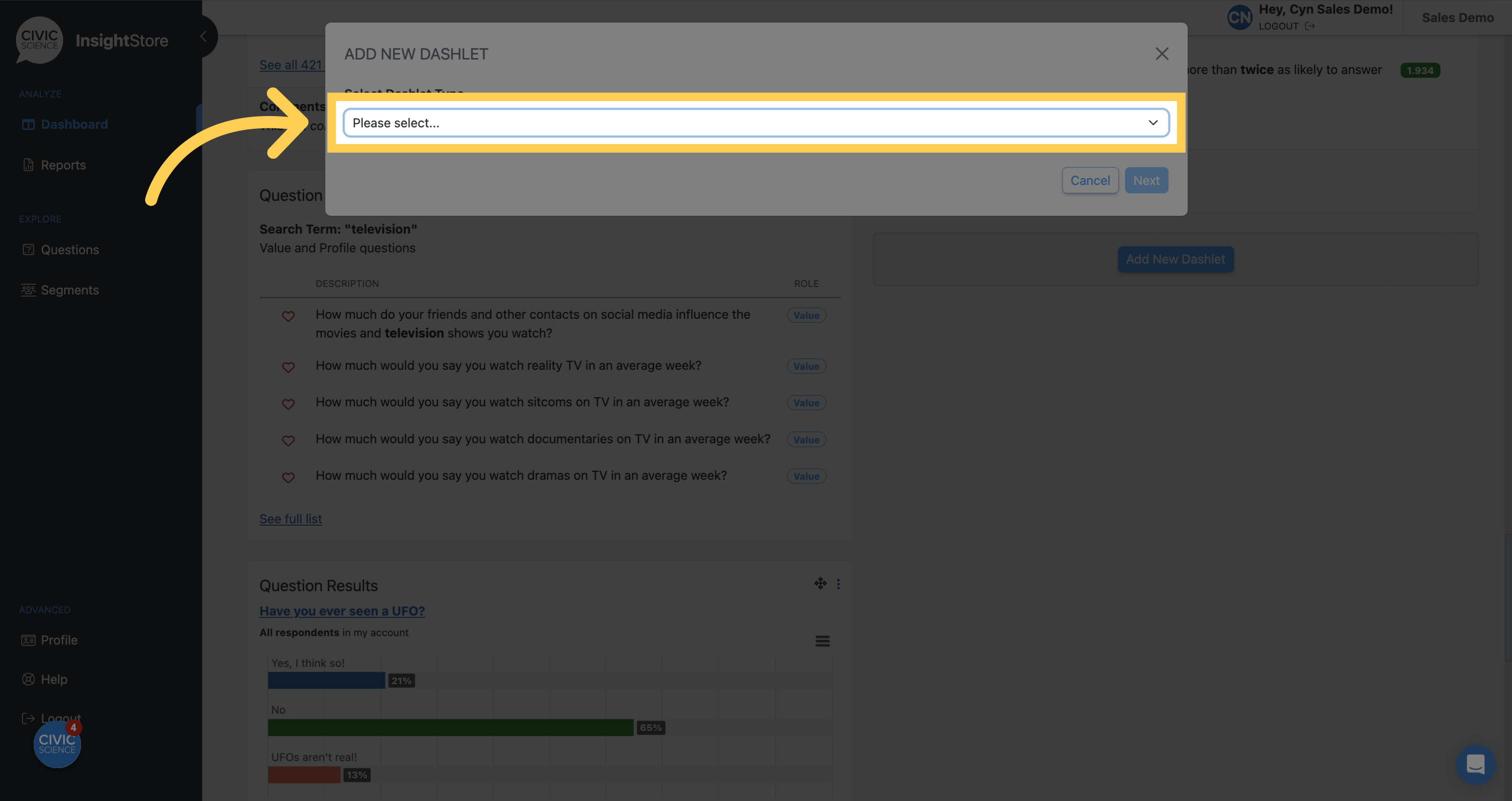
6. Choose Question Results from the list.
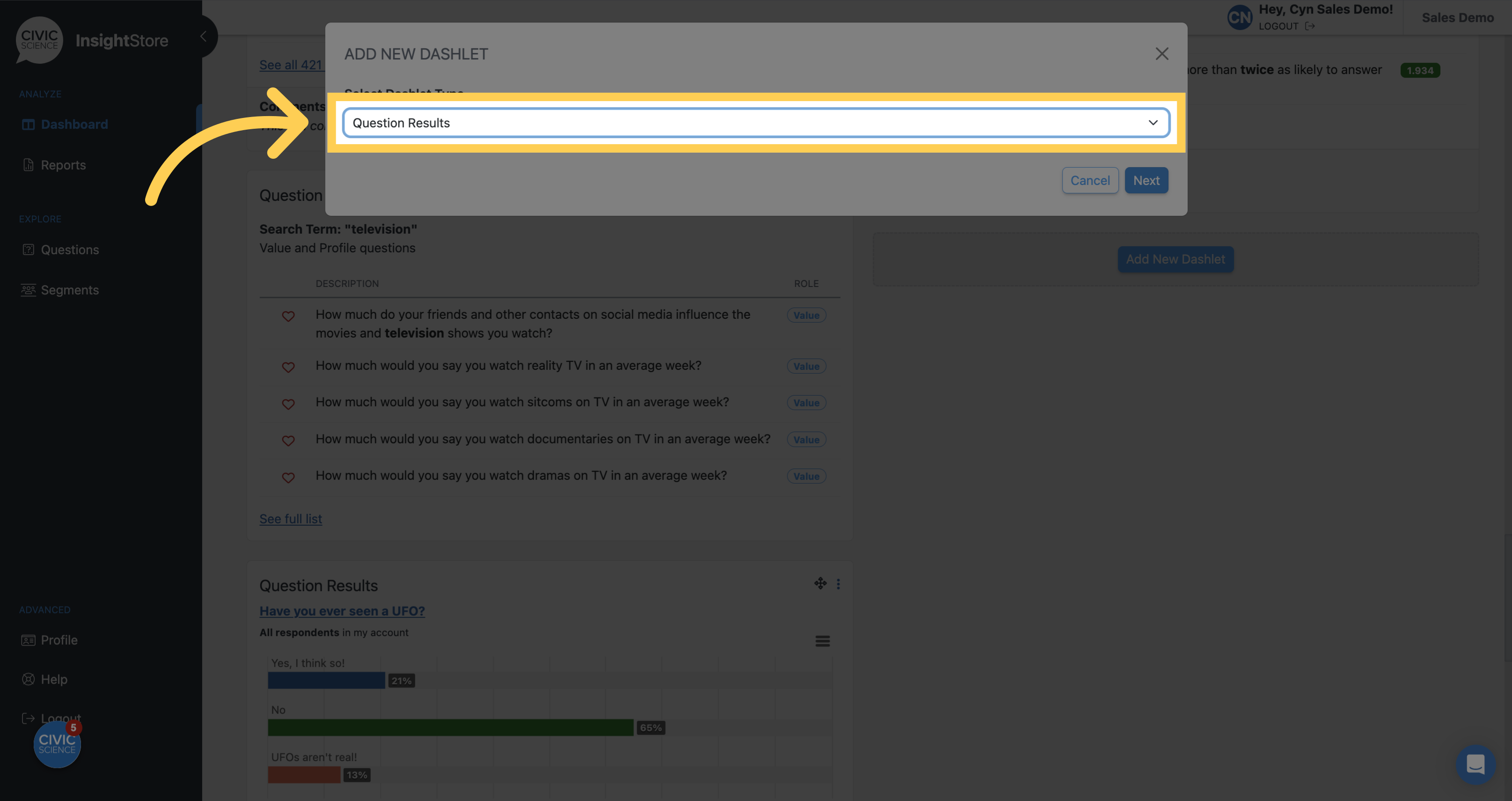
7. Click Next.
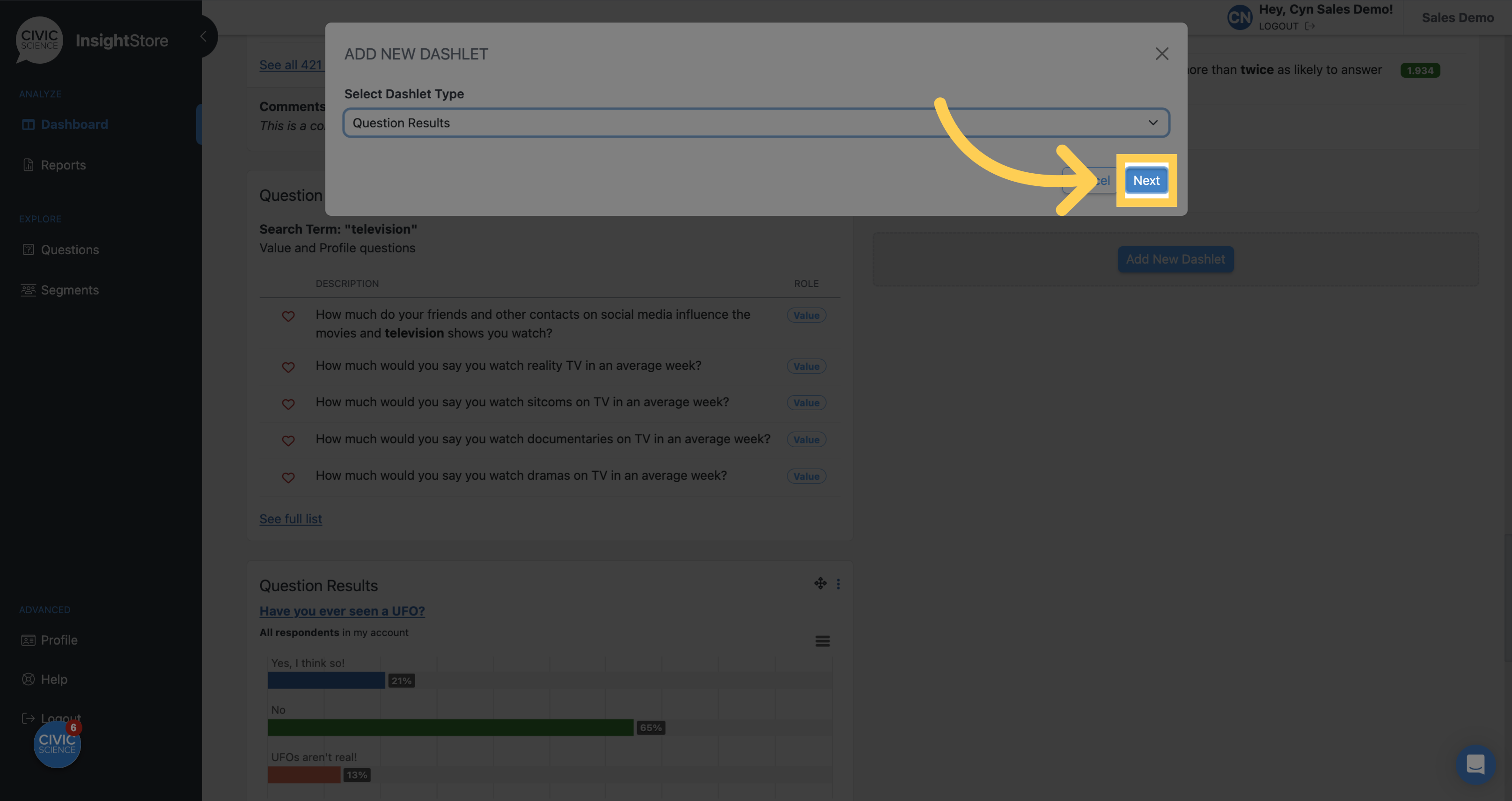
8. Provide a descriptive name for the new dashlet.
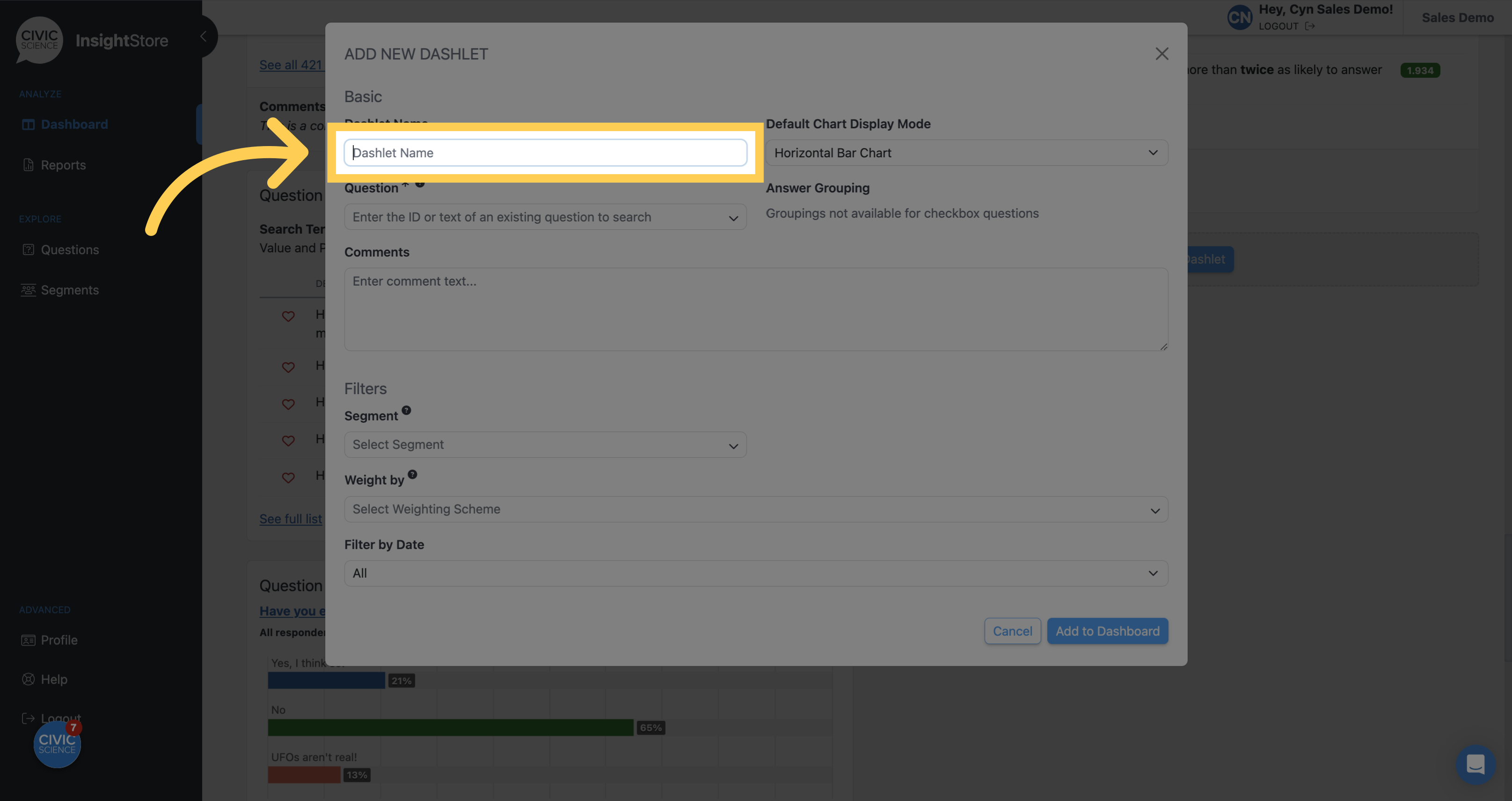
9. Choose the chart type to display.
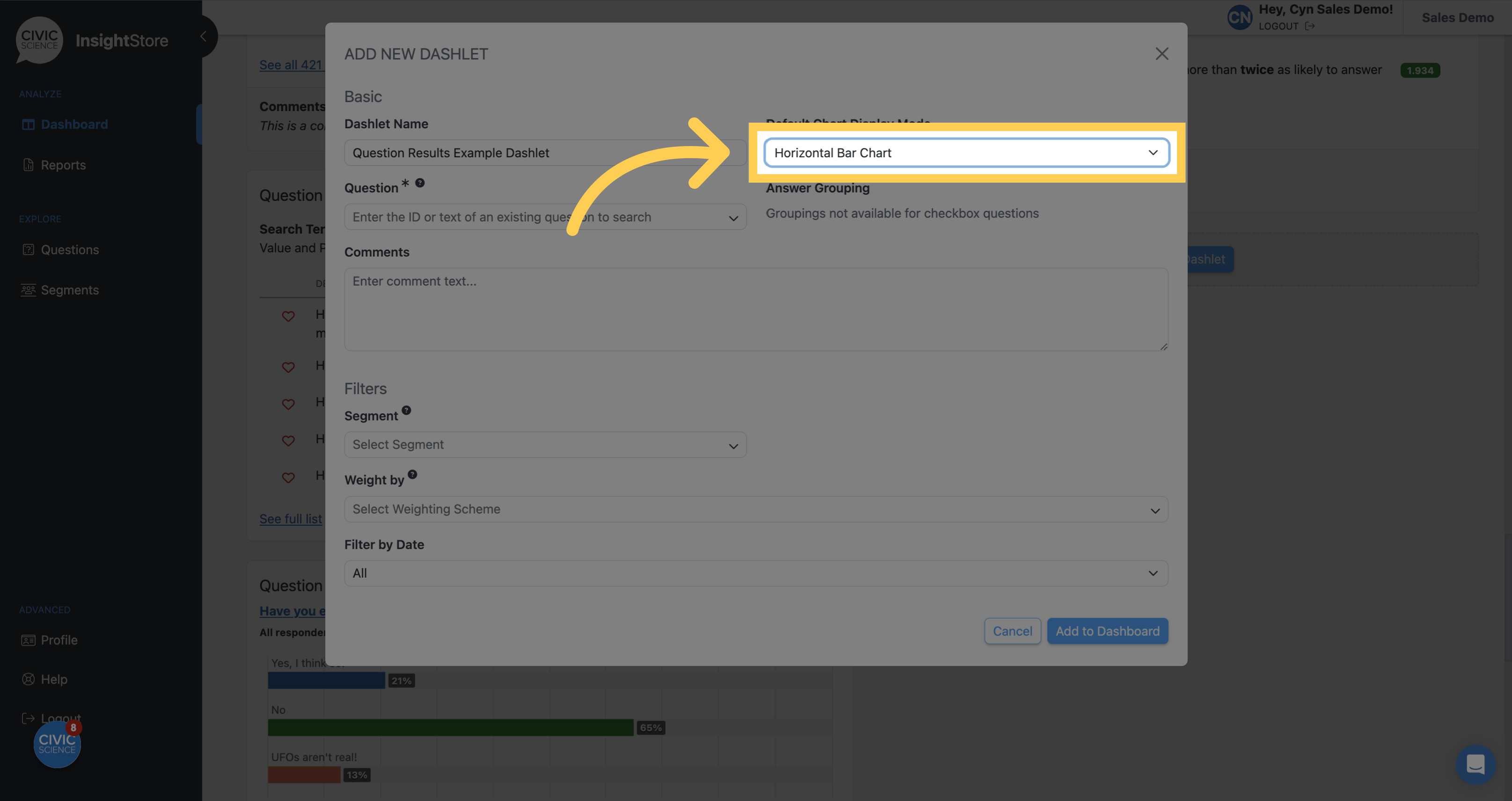
10. Enter a question ID or search criteria.
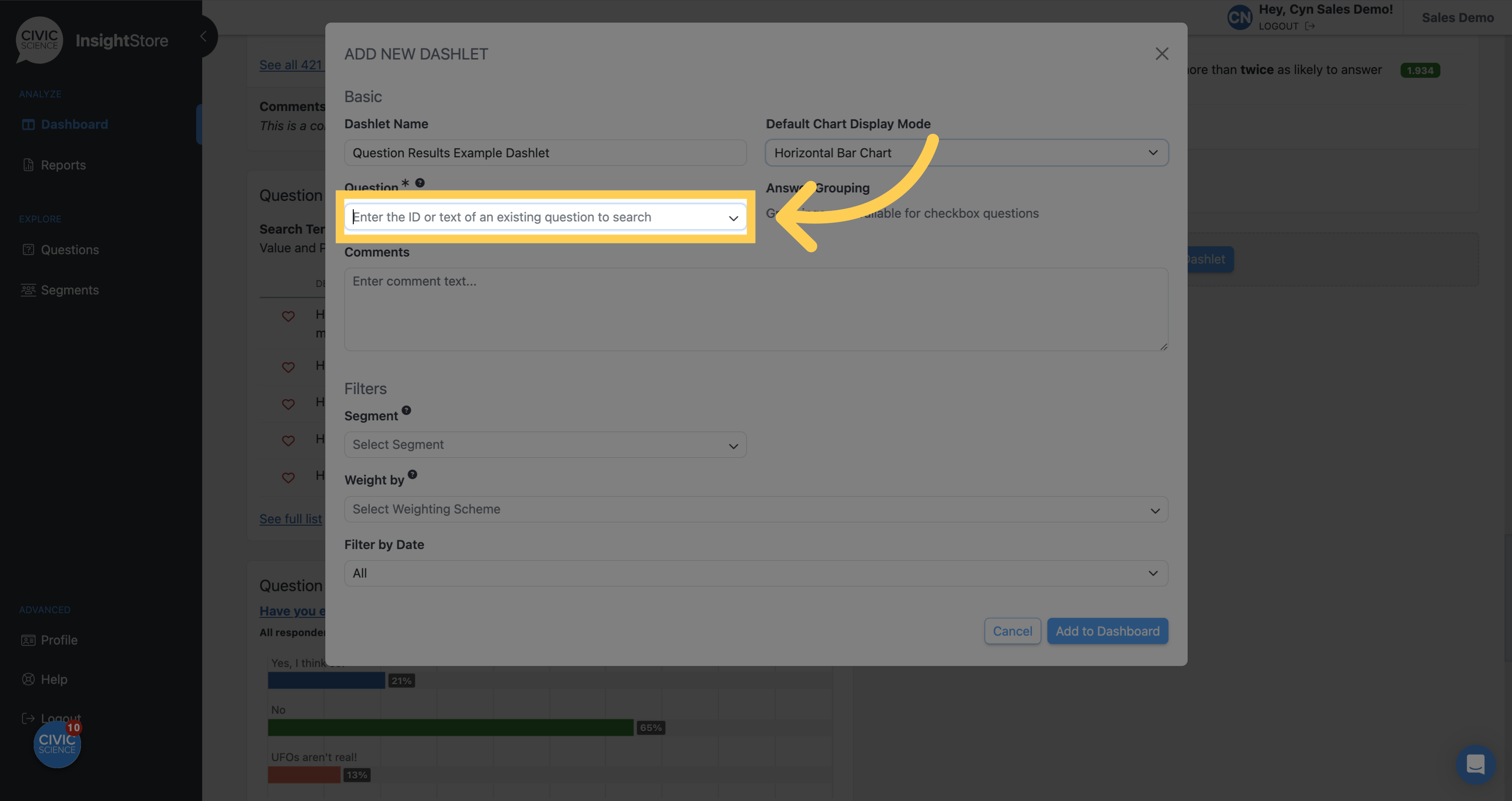
11. Select your question from the results list.
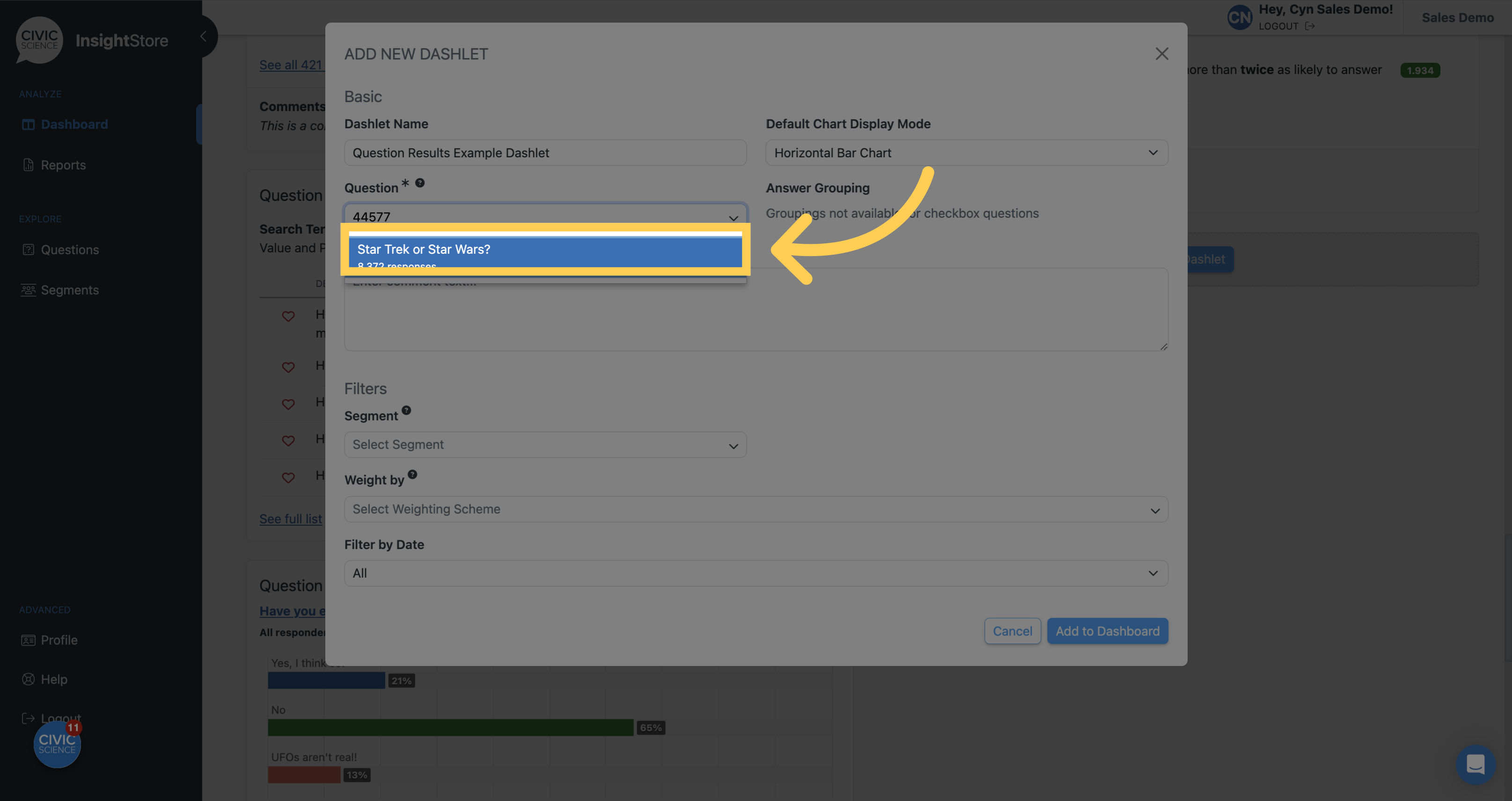
12. Enter any comment text. You may format it with basic markdown.
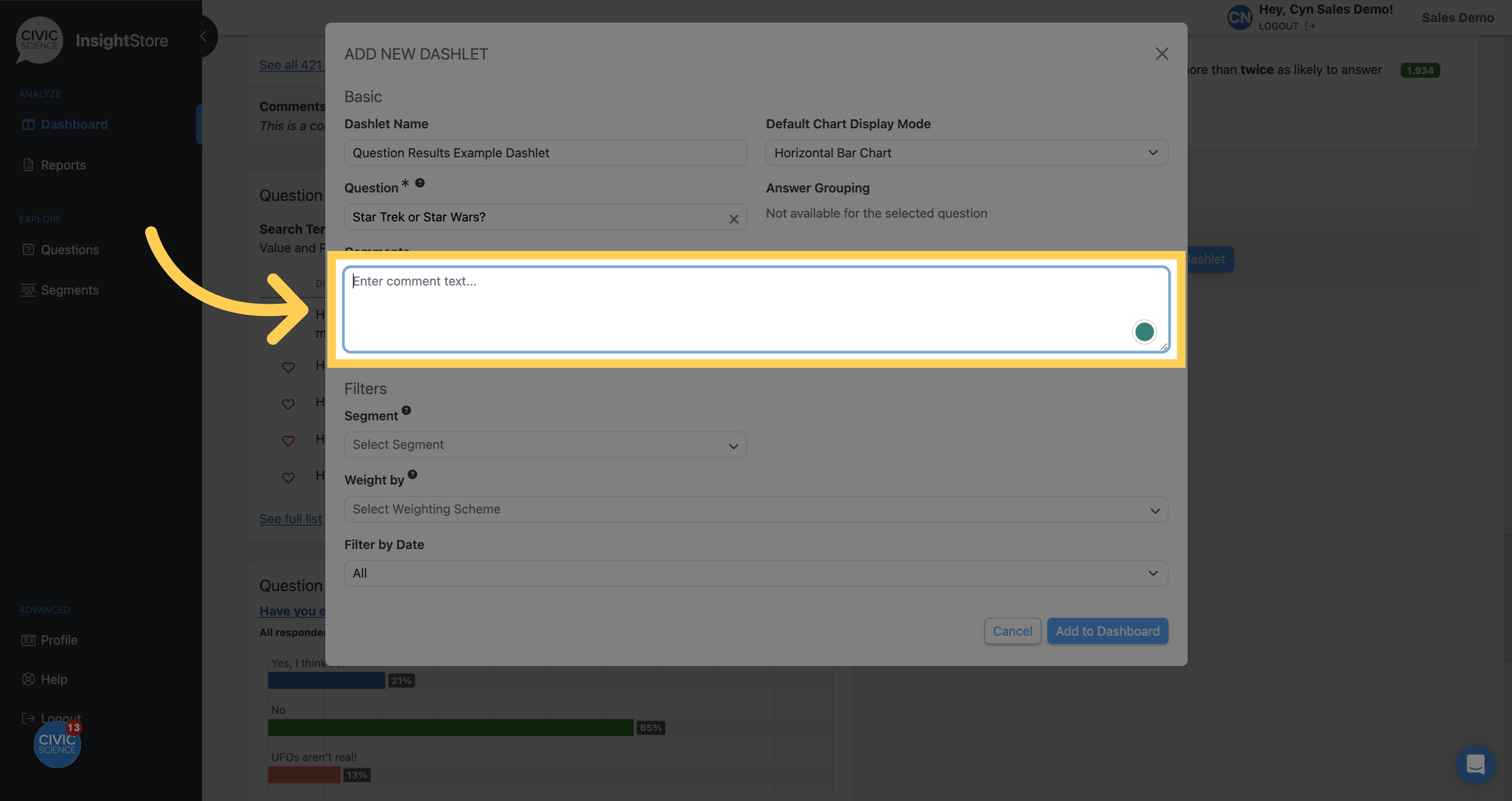
13. Select a segment if desired.
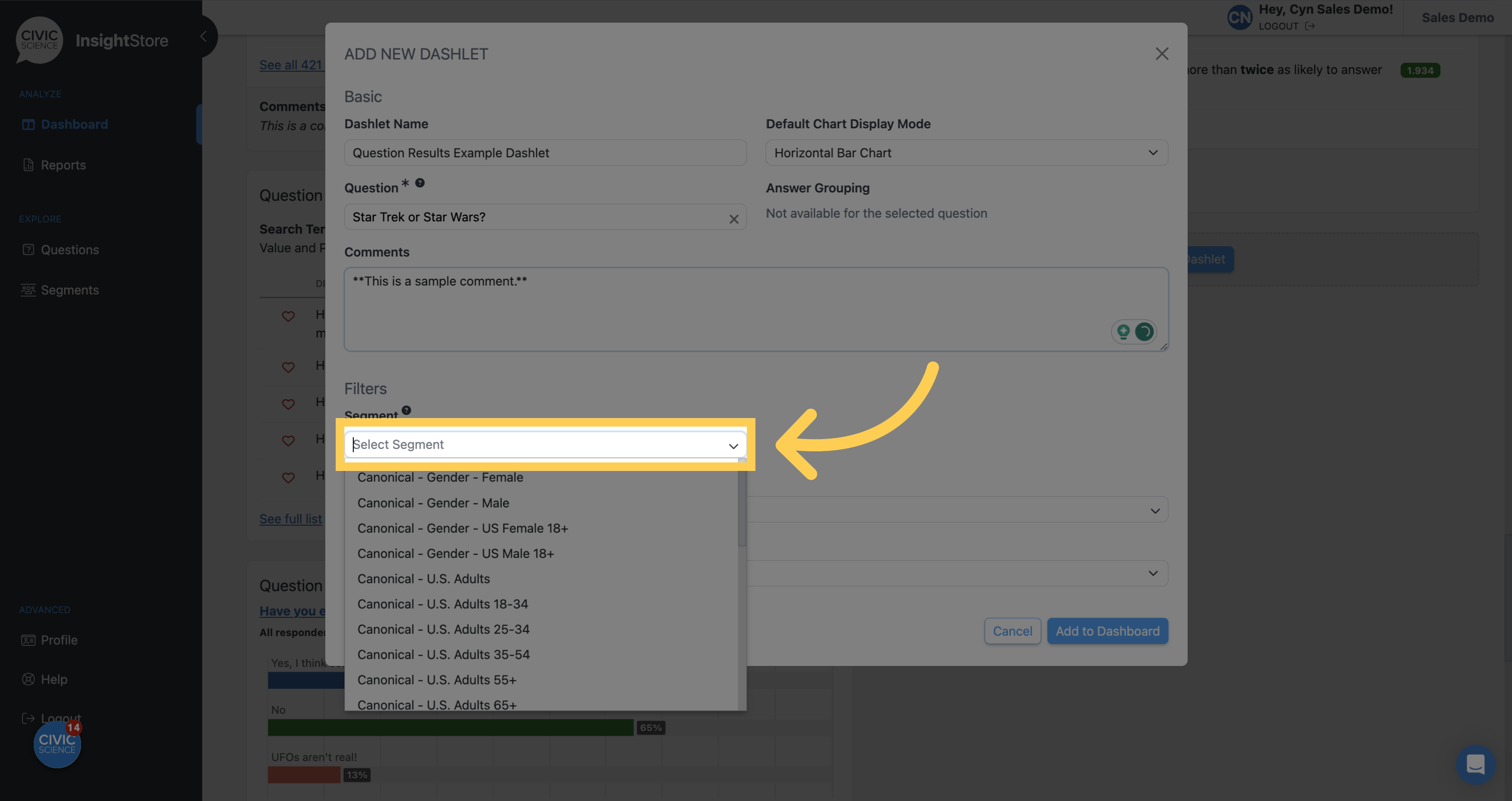
14. Choose a weighting scheme for the dashlet.
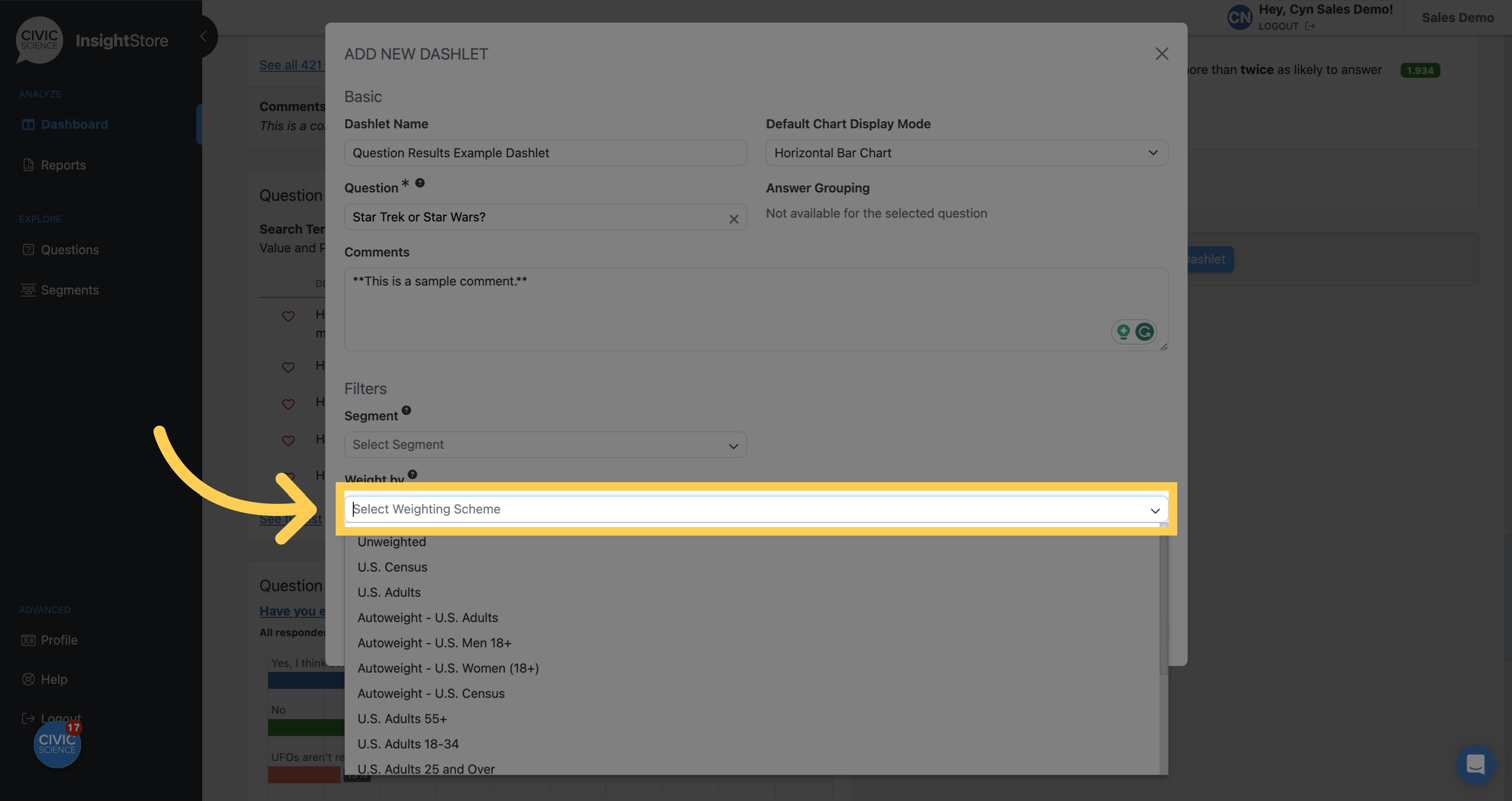
15. Apply a date filter.
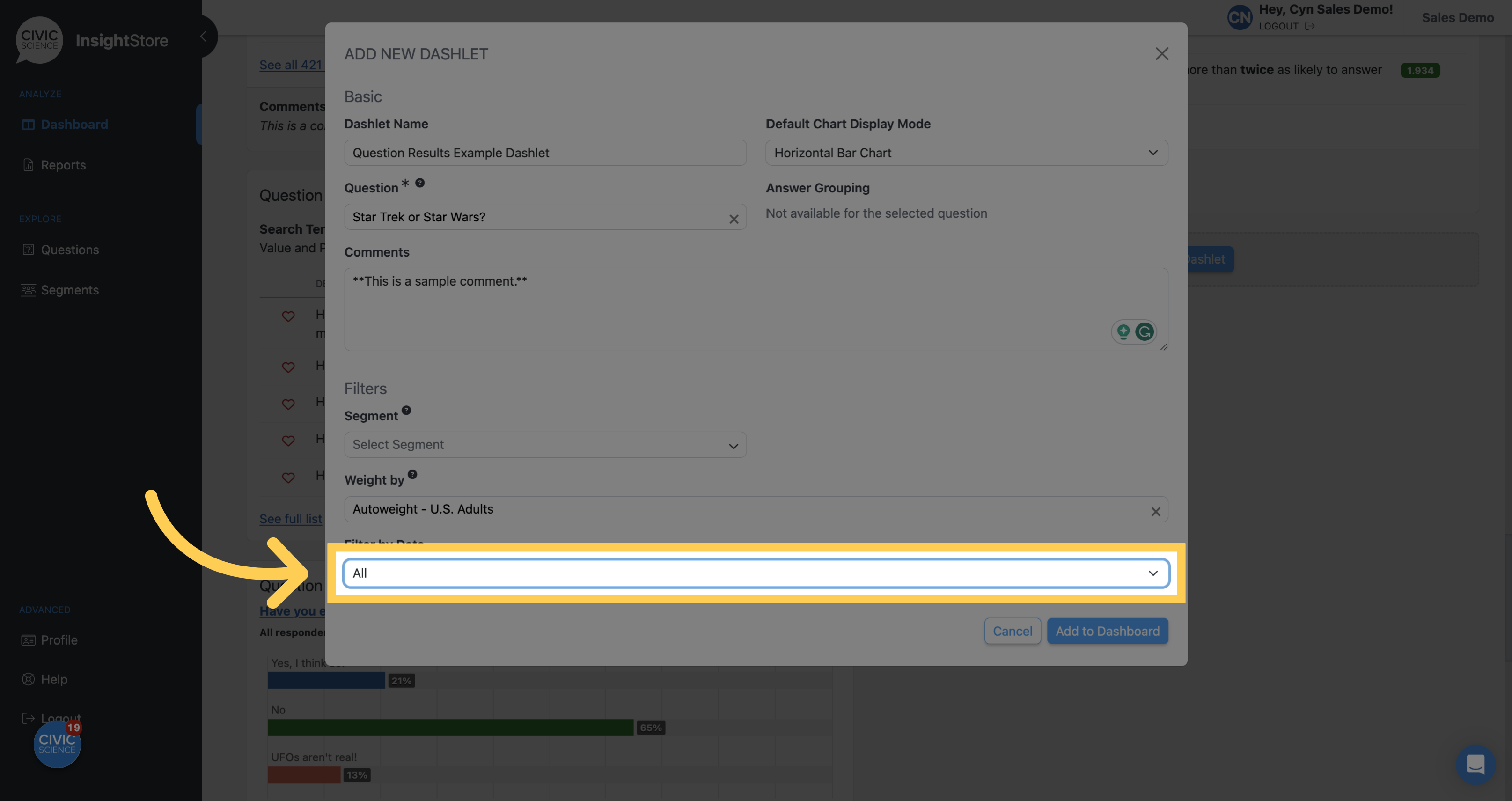
16. Click Add to Dashboard and view your new dashlet.
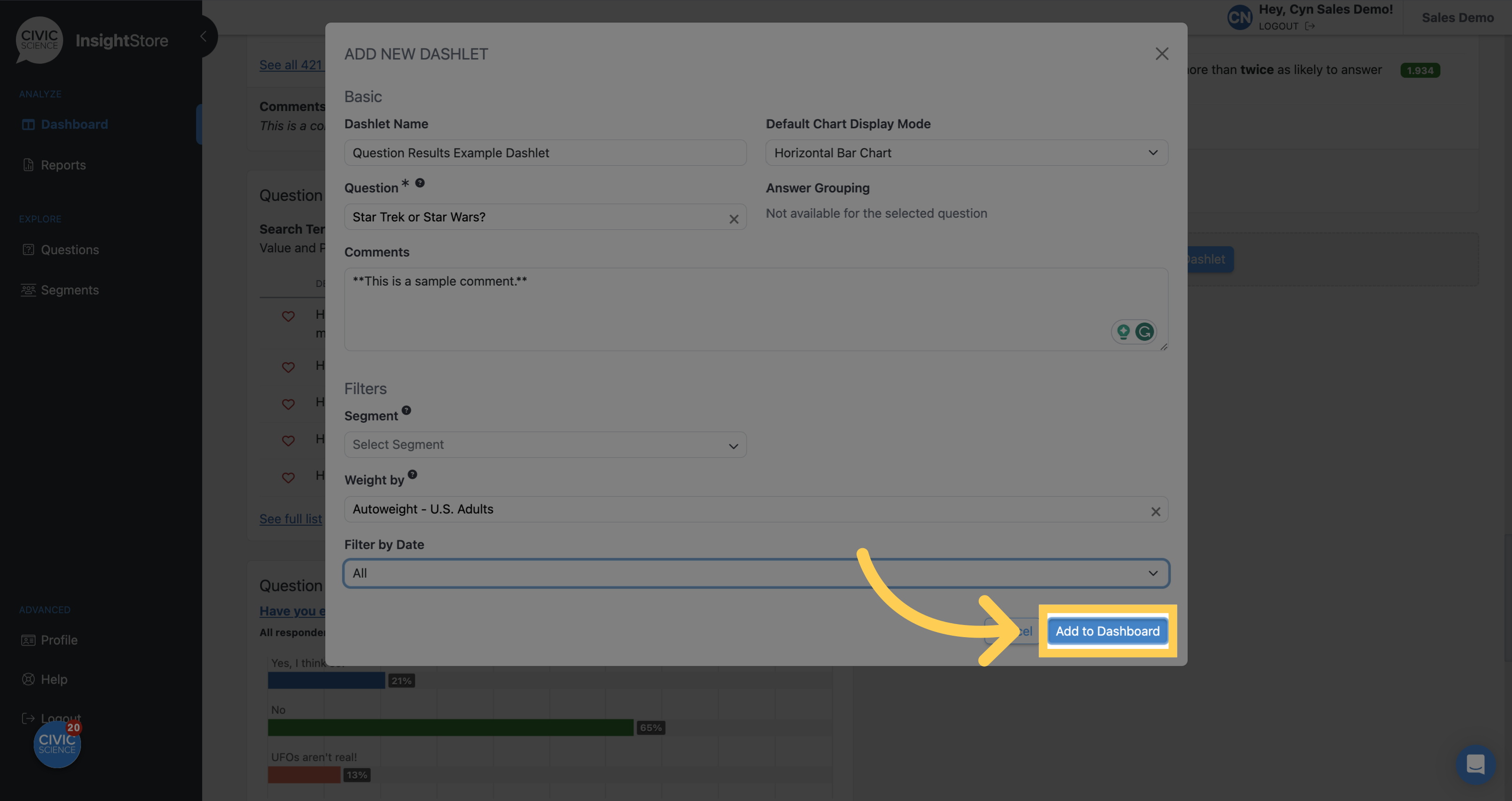
17. Click this symbol and drag the dashlet to its desired position.
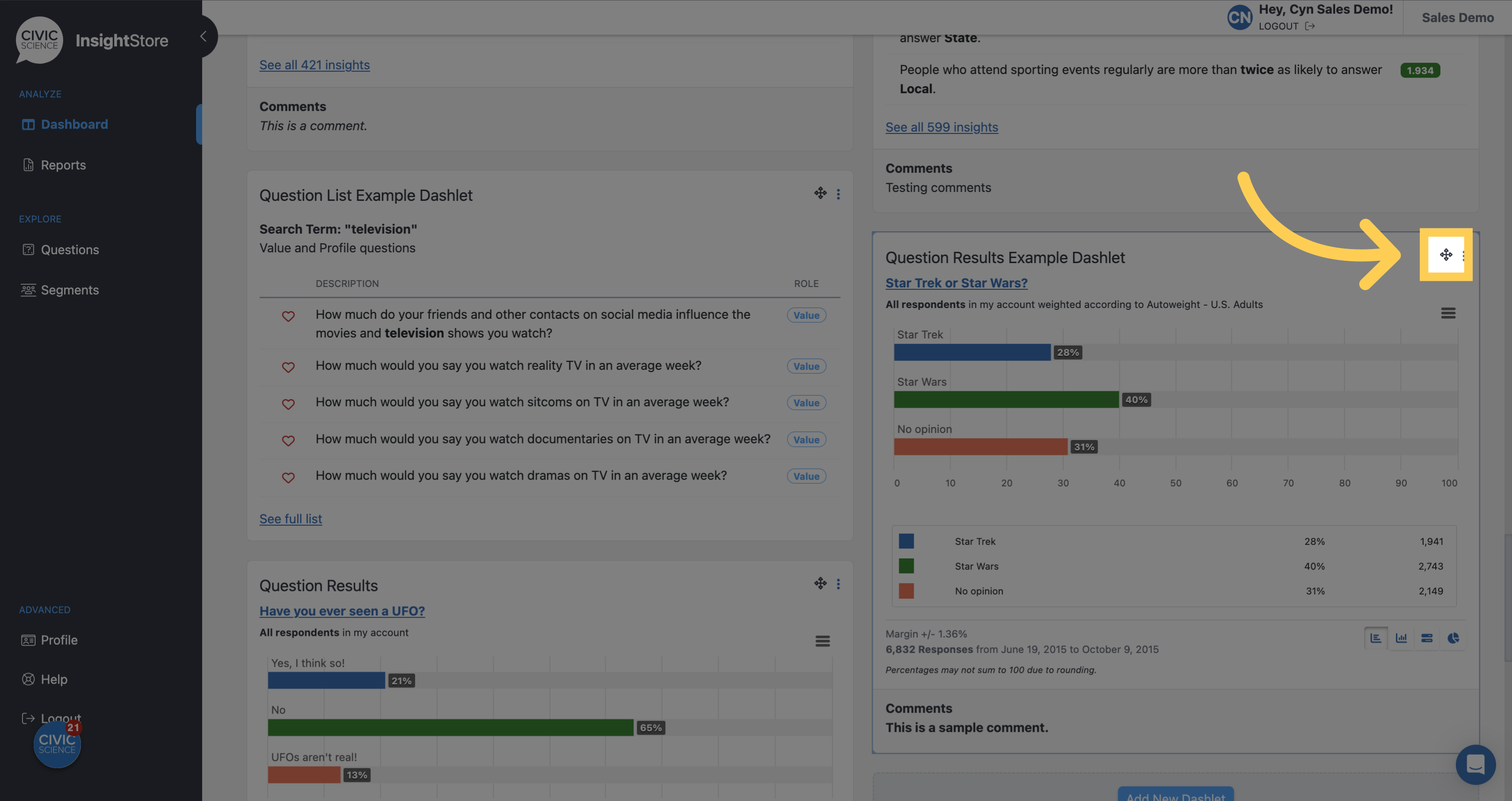
18. To edit the dashlet, click the kebab menu.
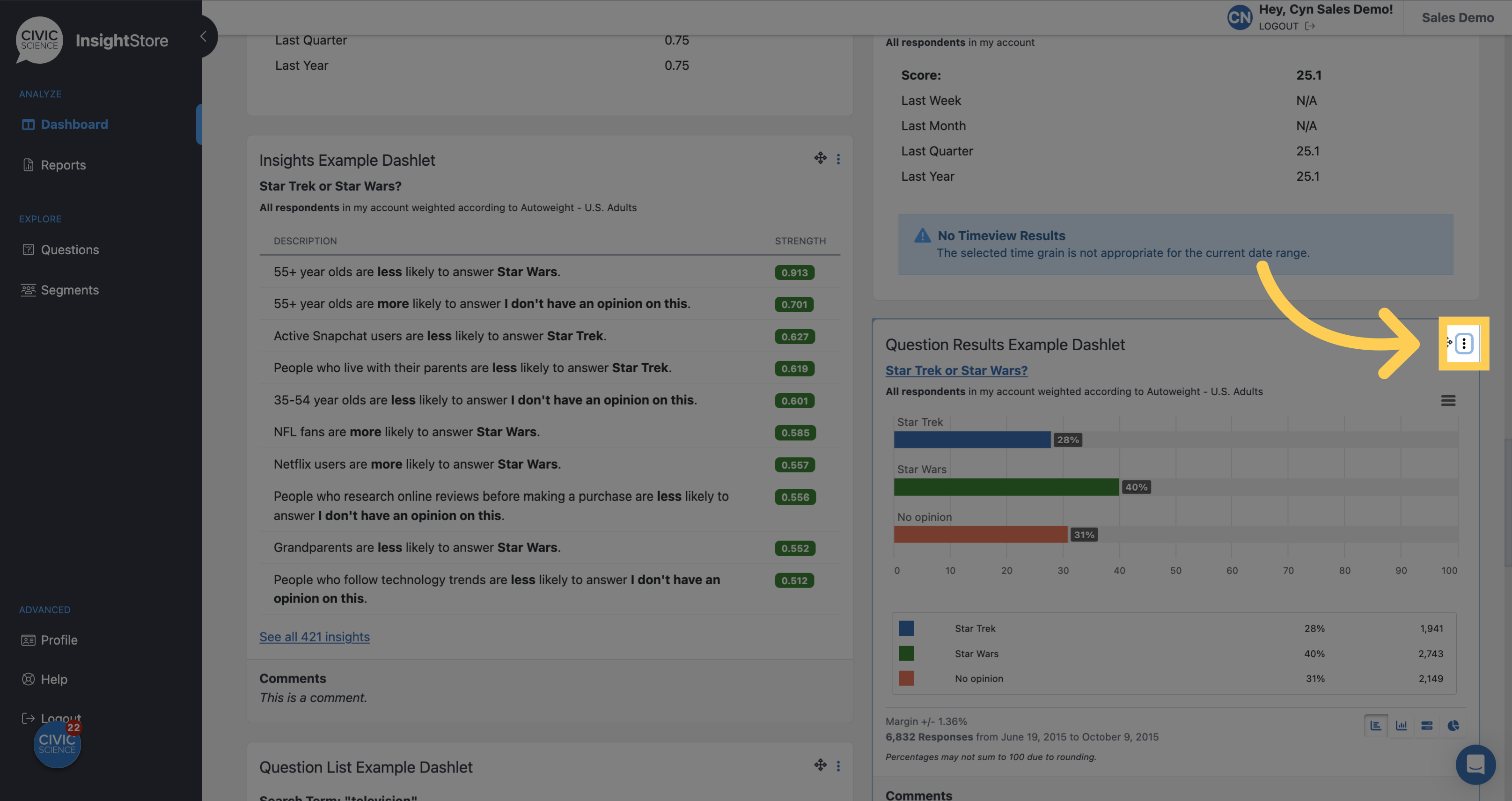
19. Click Settings from the list.
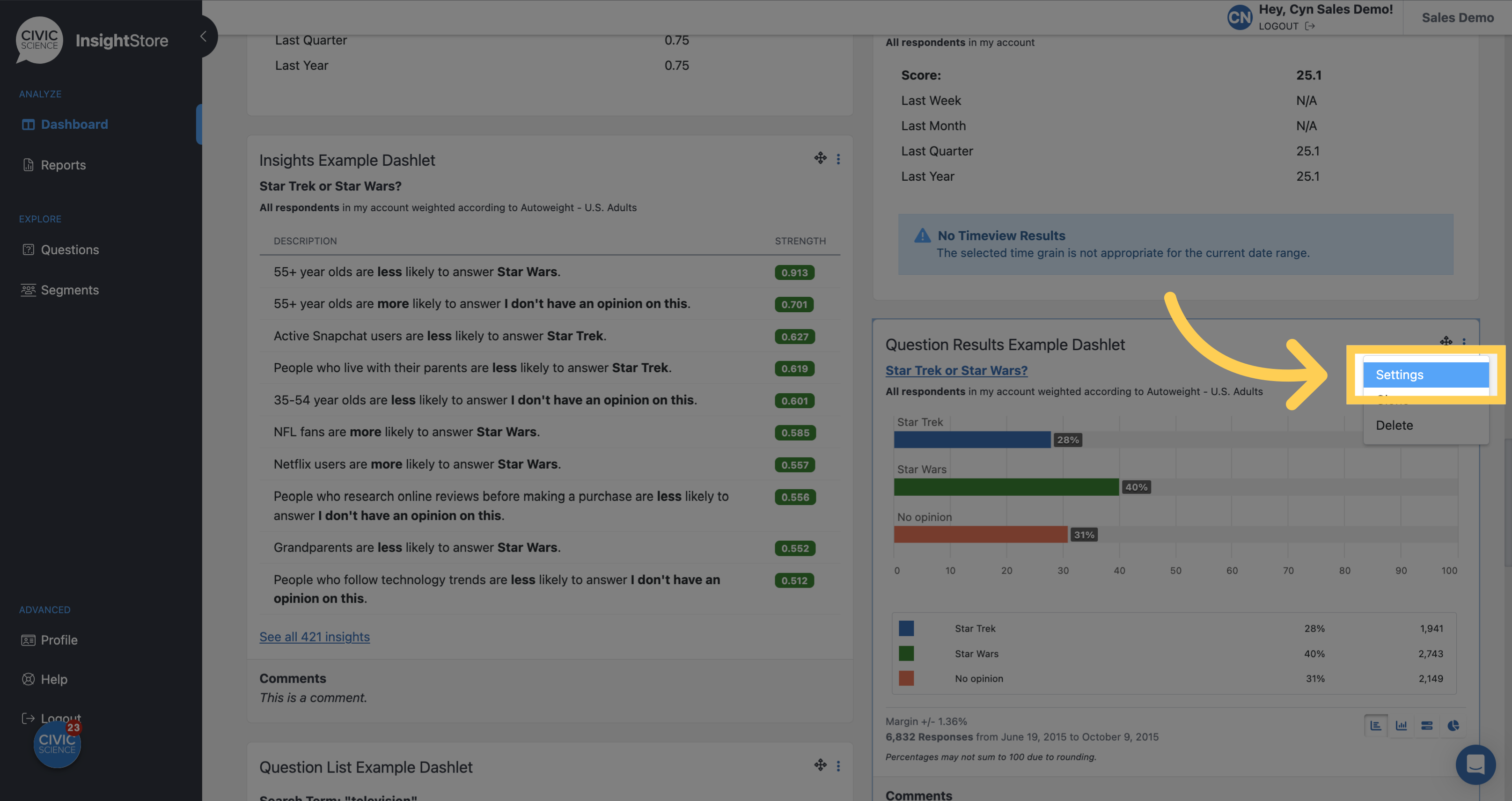
20. Make any desired changes.
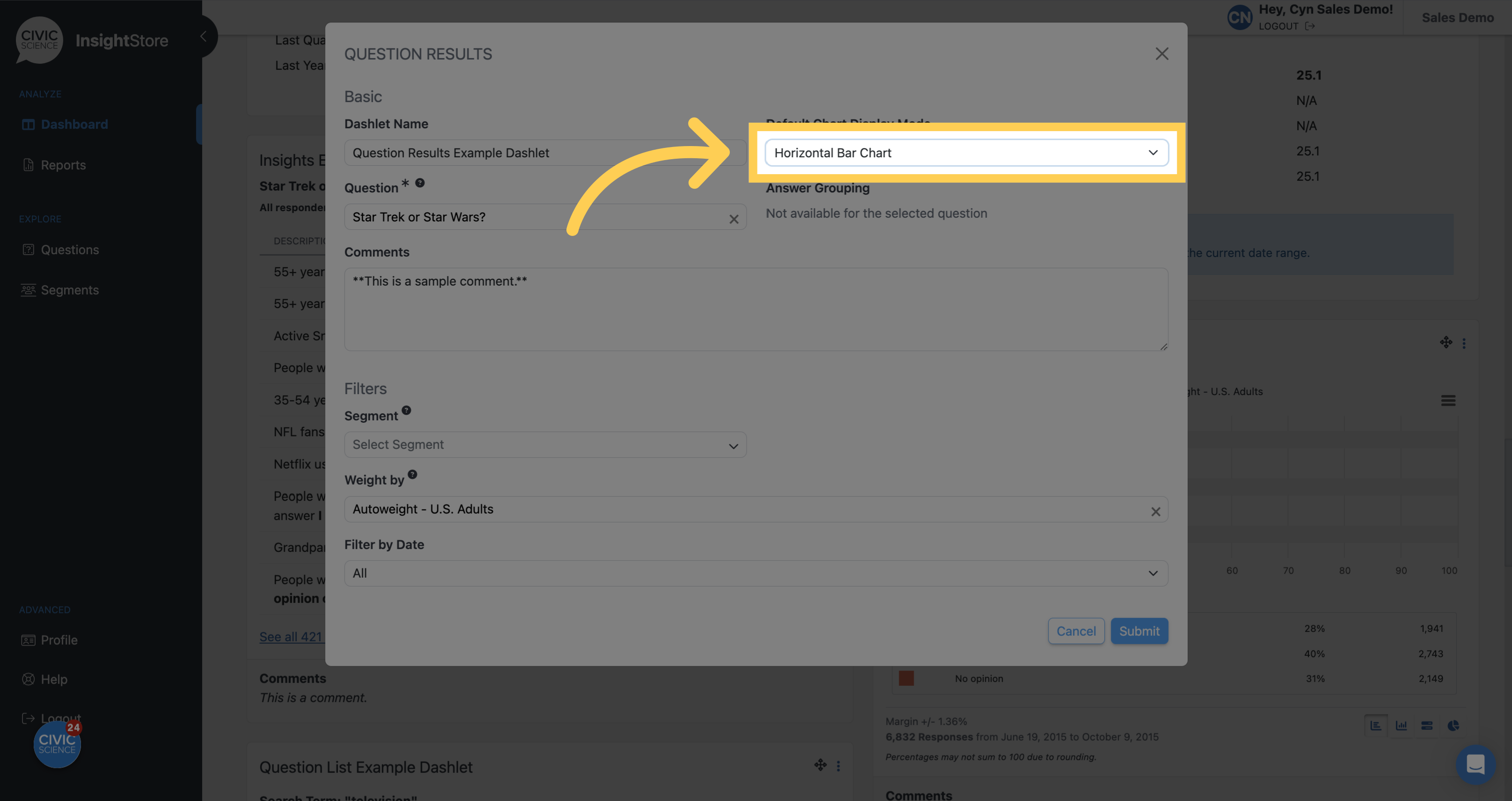
21. Click Submit to save the changes.
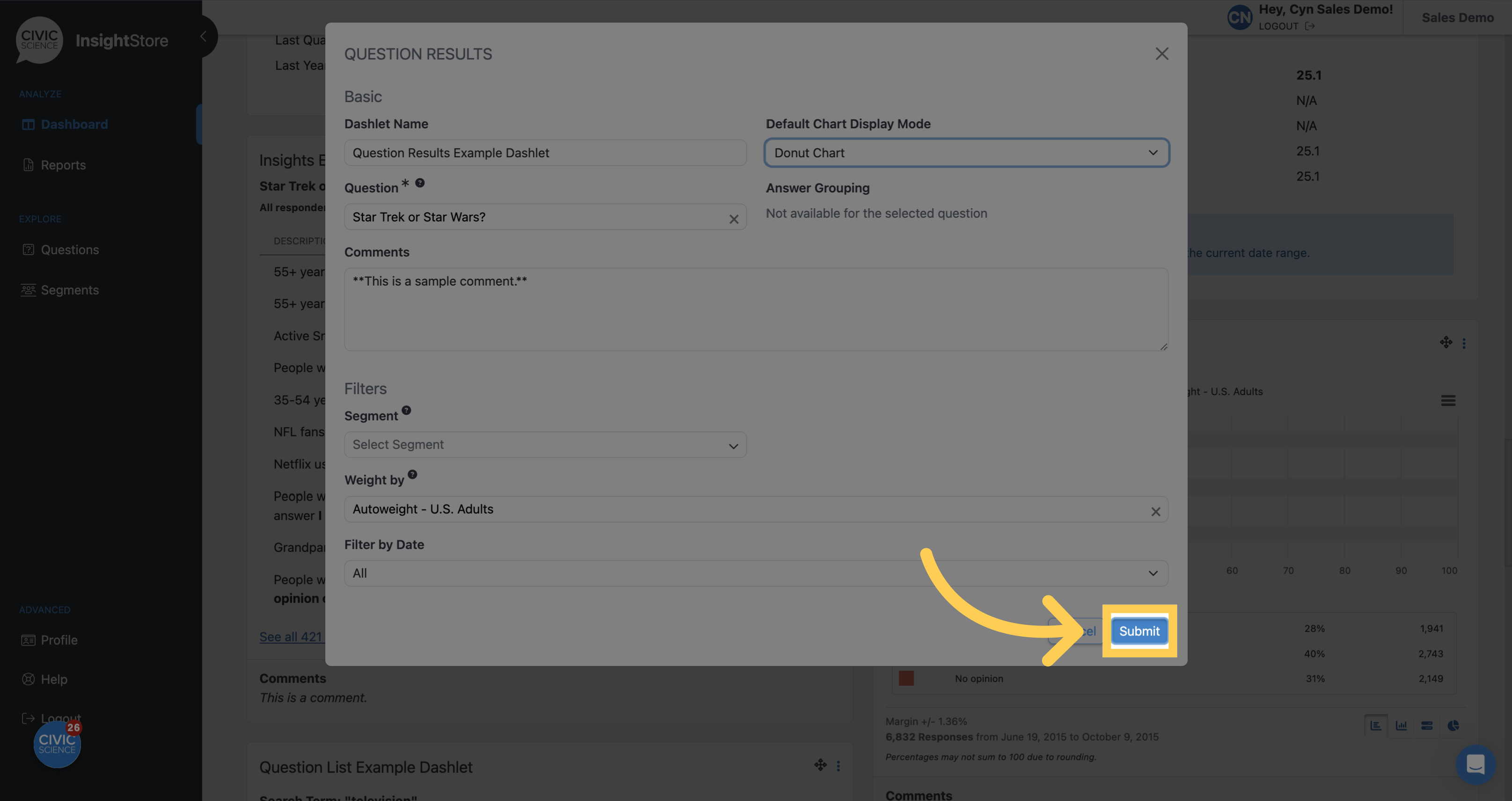
This guide covered adding, moving, and editing a question results dashlet on your dashboard.