Answer groupings provide you with an alternative view of question results. You can combine answer options and apply unique labels that mirror your research objectives.
For example, consider the question, “How much do you like to eat at Chipotle?” This question has five default answer options:
- I love it
- I like it
- I have no strong opinion
- I don’t like it
- I’ve never heard of it
If your research aims to track brand awareness, you might consider combining the first four answer options into one answer, as they show brand awareness.
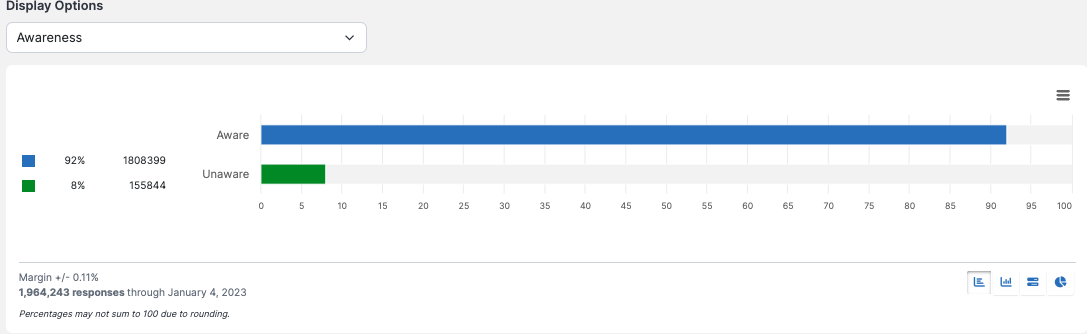
Building a grouping
To build a new answer grouping, navigate to Settings > Answer Groupings. Click +Create Answer Grouping to start building a new grouping.

Name
The first thing a new grouping needs is a name. This name will appear in the Display Options menu and be seen by all other account members. We suggest you make this name a concise description of your research goals for this grouping. We chose Brand Favorability for our grouping.

Exclude answers
If you wish to exclude any answer choices, use the small X to the far right of the answer. As you can see above, we’ve excluded I don’t really have a strong opinion and Never heard of it.
Combine answers
Next, select any answers you want to combine. It makes sense for us to group I love it and I like it together for Brand Favorability, so we select those and choose Combine Labels. The system gives us a new dialog, asking us to Name this label. Enter a name and click Add.
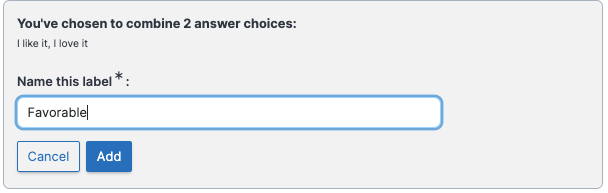
Reorder answer choices
After creating the label, you may want to reorder the answers. Use the up and down arrows to the right of the answers.
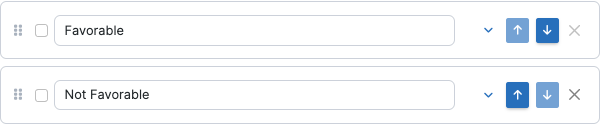
View what's included
To see what is included in a renamed and/or combined item, click on the downward caret next to the up and down arrows. As you can see here, I love it and I like it are included in Favorable.

Rename answer choices
You may also wish to rename one or more answer choices. As you can see above, we changed I don’t like it to Not Favorable.
Add answer grouping
When the grouping is set up to your satisfaction, click Add Answer Grouping.
The group will now be listed under the Answer Groupings tab.
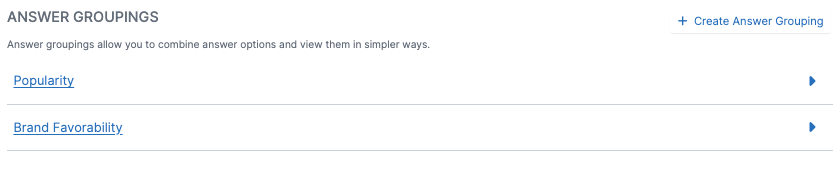
Update or delete the grouping
If you wish to change the settings for the grouping, click on its name or use the small blue caret to the right of the grouping’s name. Make any desired changes and click Update. If the grouping is no longer helpful, click Delete to remove it altogether.

View the new grouping
To view your new grouping, go to the display options near the top of the question details page. You may have to reload the page before the new grouping appears in the menu.