The members of your account/organization are referred to as users.
All current users in your account appear on the Users page.
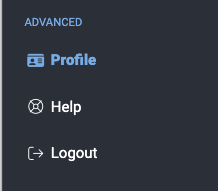 To get to it, click Profile in the lower left navigation bar.
To get to it, click Profile in the lower left navigation bar.
On the Profile page, select Your Organization, then Users.
From this page, you can invite new users, edit existing users' permissions, remove users, and reinvite users.